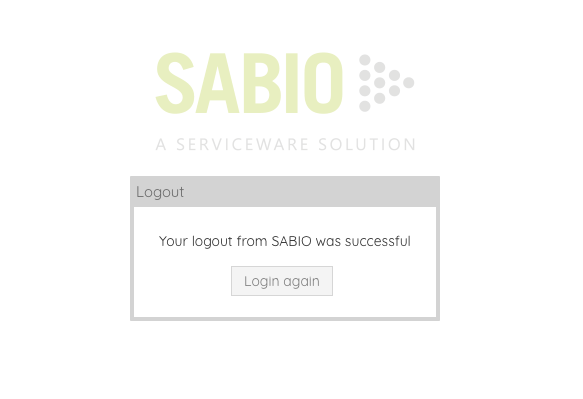Release SABIO 5.25
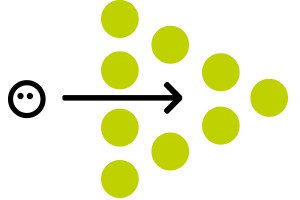
Extension of the Toolbar in the Detail View of SABIO Content

With the release of SABIO version 5.25 the menu bar in the detail view of SABIO content has been updated. The options that were previously listed in the “more” menu are now included as buttons directly into the toolbar to improve usability. This way, opening content in edit mode, for example, only takes one click. The respective options for each content type are now available in the toolbar.
Reduction of the Context Menu for the Search Result List
With the optimization of the toolbar in the detail view, the context menu that opens when the user right-clicks on a search result has also been updated. With SABIO version 5.25, the context menu only contains the option “Open in new tab”, since content can now be opened very quickly via the new options in the toolbar.
Linked Documents are Displayed
Linked documents are listed beneath the toolbar by default. By clicking on the paperclip icon in the toolbar the documents can be faded out easily.
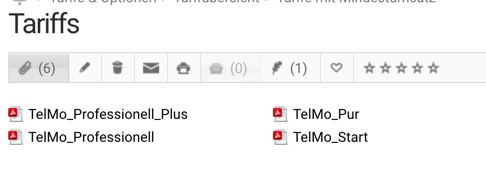
New Fonts in SABIO
In the course of updating the user interface we now use a different font in SABIO. It is now clearer and easier to read.
Displaying the previously set write permissions
In case a user changes the write permissions for a SABIO text, a SABIO document or a SABIO tree node, it is now indicated which user group previously held the write permissions or, respectively, which user was the previous responsible user.
This way, changes to these settings can quickly be reverted by clicking the former user group.

The “Did you mean” function in the Search
With the help of the “Did you mean” function in the search, we enable a user to find the correct content, even though the user did not spell the search term correctly or entered it incompletely. This saves time, since the search still finds the desired content and the user does not have to reenter the search term.
In case the search for the entered search term does not yield any results, but there are results for a similar search term, these results are displayed instead.
The results are displayed the the user as follows: Beneath the input field the notification “No results found for” + originally entered search term is displayed. Beneath that, the search term that was used instead as well as the number of results found in the search using the alternative term are displayed.
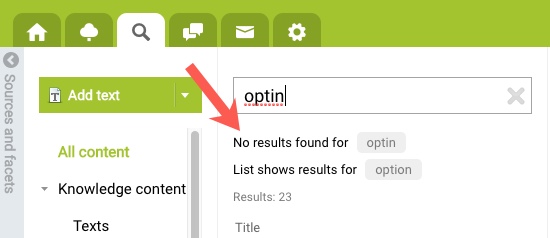
Target for links to external sites
As external links always have to be opened in a new browser tab, the options “Open in the same SABIO tab” and “open in new SABIO tab” were removed in the dialogue. Thus, external links are opened in a new browser tab without having to choose anything. If you add anchors here, nothing changes compared to the previous dialogue.
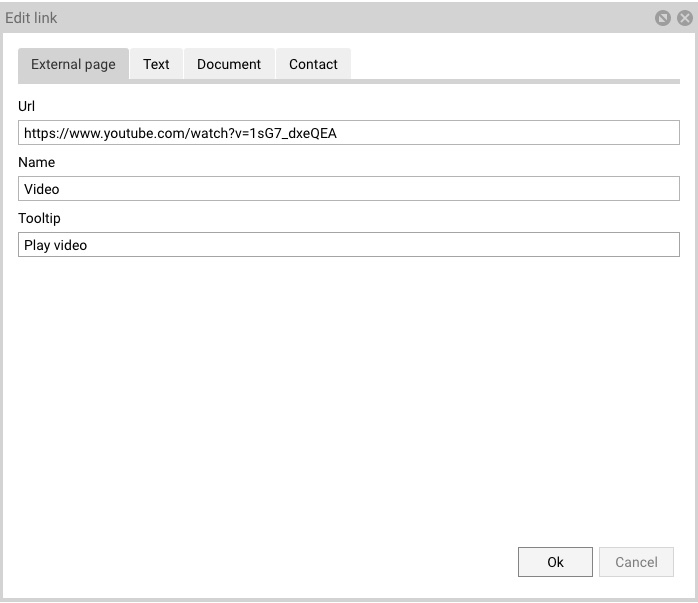
Improved display of view selection
In order to have a better overview of available views, especially with long titles, the width of the selection box adapts to the length of the title of your view.

SAML Authentication via Keycloak
Keycloak is an open source solution for identity and access management that aims at modern applications and services. It ensures the security of applications and services using little or no self written code. [Quelle: https://www.keycloak.org/about.html]
In the future, Keycloak will be our standard interface for any kind of authentication and it is already underway to replace our previous standard for SAML authentication.
The switch to Keycloak is necessary for SABIO to support further login methods, such as Google-Login (see Release Notes for SABIO 5.22). In particular, we can implement relevant security features with Keycloak such as the SHA-256 certificate encoding. Also, the implementation of authentication in integrations will be easier in the future, since Keycloak supports the relevant industry standards.
Keycloak is already productively used for SAML authentication with user provisioning since the SABIO version 5.21. The solution up to now is currently still supported. However, no further improvements will be implemented anymore for the past SAML authentication.
If you would like to proactively switch to the new integration with Keycloak, don’t hesitate to contact us. In order to switch, both on your as well as on our end, we need to set up some configurations. Alternatively, we will contact you in due course.
Login Hint for SAML Authentication
The “Login Hint” is a query parameter, which can be passed along when calling SABIO. This parameter determines which IdP should be used for user authentication. To use the login hint, Keycloak has to be activated and at least one IdP needs to be provided via Keycloak. When calling SABIO with the corresponding parameter, the user is instantaneously redirected to the login page of the IdP which was requested via the query parameter. The login page of SABIO is therefore skipped and the user does not have to actively select the individually suitable IdP. This is especially interesting if there are several IdPs connected to SABIO.
Configuration of the "Login Hint"
The configuration of the “Login Hint” happens implicitly. When a new IdP is set up in Keycloak the user has to provide an alias for the IdP. This alias is used as the “login hint”. The alias is case-sensitive.
Calling SABIO using the "Login Hint"
SABIO has to be called with the following parameter:
login_method=idp-<ALIAS>
If there is an IdP provided in Keycloak with the alias “mySSO”, the call of SABIO should look like this (Previously: https://kundex.sabio.de):
https://kundex.sabio.de?login_method=idp-mySSO
Logout using “Login Hint”
If the “login hint” was used to login to SABIO via an IdP, the login hint is preserved in the URL for the session. If the session has expired you are automatically directed to the previously selected IdP to login again.
However, if you actively log out, the “login hint” is removed from the URL and you are directed to the SABIO login window. From there, you can manually access the login page of the IdP again.
This process ensures that you are not immediately logged in to SABIO again when you are still logged in to the IdP.
Logout Page for SAML Authentication
If you use SAML for logging in to SABIO, a logout window appears after logging out of SABIO. The logout window ensures that you are not immediately logged in to SABIO again. Until now, this always happened when the immediate redirection to you Identity Provider was configured in SABIO and the user was still logged in to the IdP. As a result the user was promptly logged in to SABIO again after logging out of the system.
This is now prevented by the logout window. The user has to press “Login again” to get to the login window.