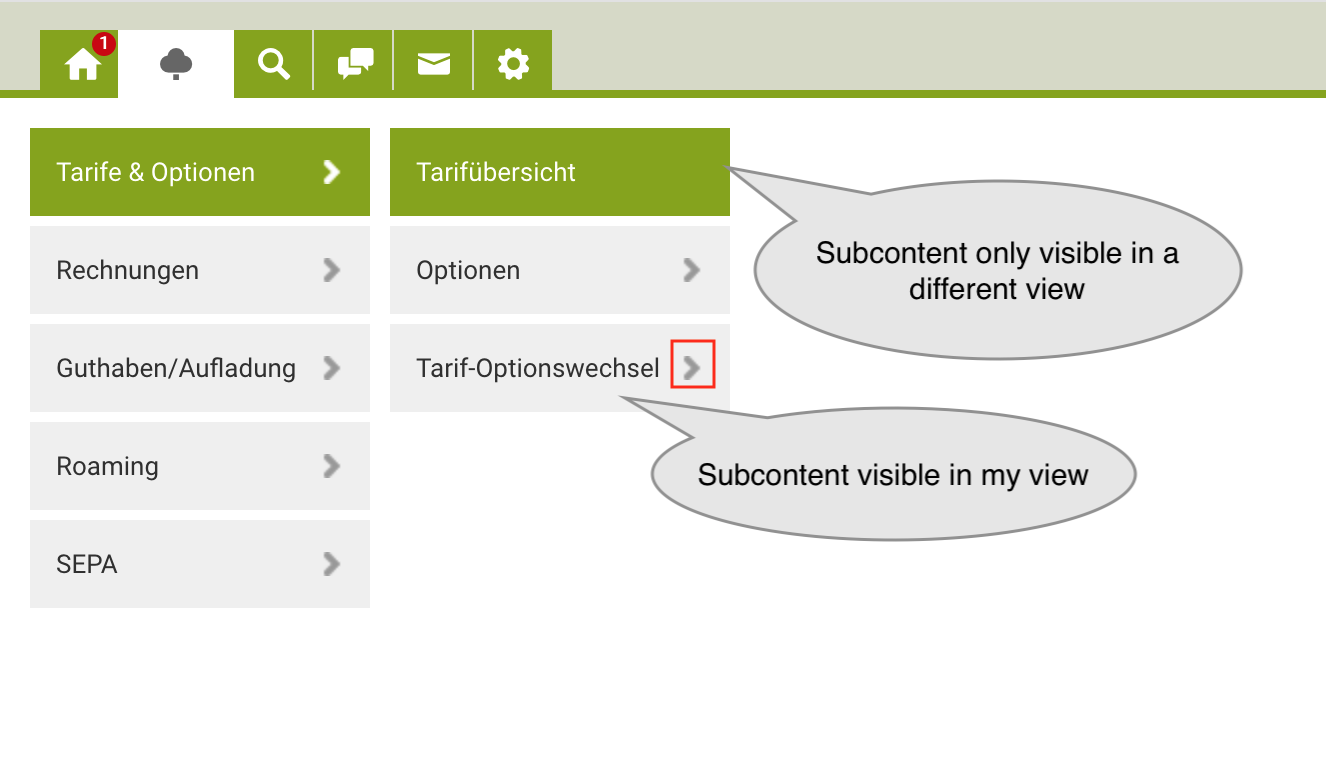Release SABIO 5.27
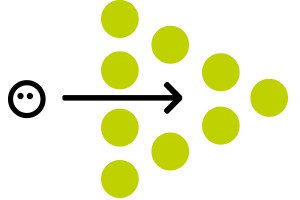
Download Behaviour of Documents
A few months ago, we adapted SABIO to prevent documents from being opened directly by default, as they were potentially downloaded automatically depending on the browser (settings). From our point of view, this behaviour posed a potential security risk.
With this SABIO version you can choose between the old and new behaviour. For this purpose, we have added the system setting "Let the user's browser decide how to handle embedded documents (not recommended; potential security risk)" in the "Functions" section of the settings in the admin tab.
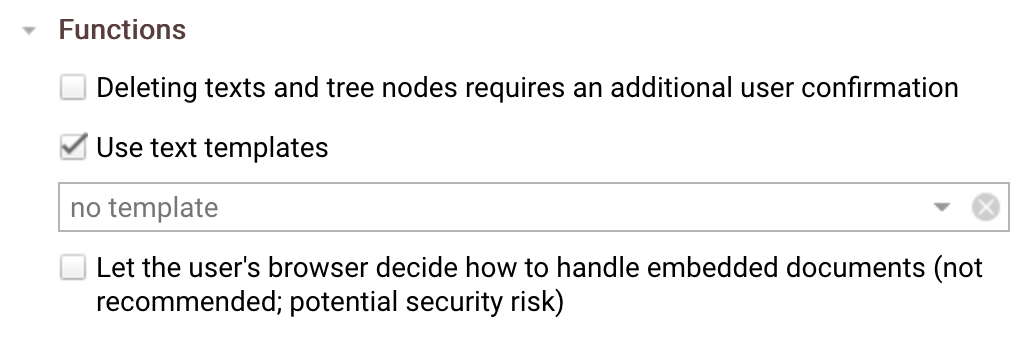
If this function is activated, documents behave as defined in the browser settings when they are opened. If the function is deactivated, SABIO prevents documents from being downloaded automatically - the download process for a document must be triggered by the user.
Example:
The function is deactivated. The document can be downloaded via the link or, possibly, via the function in the document viewer.
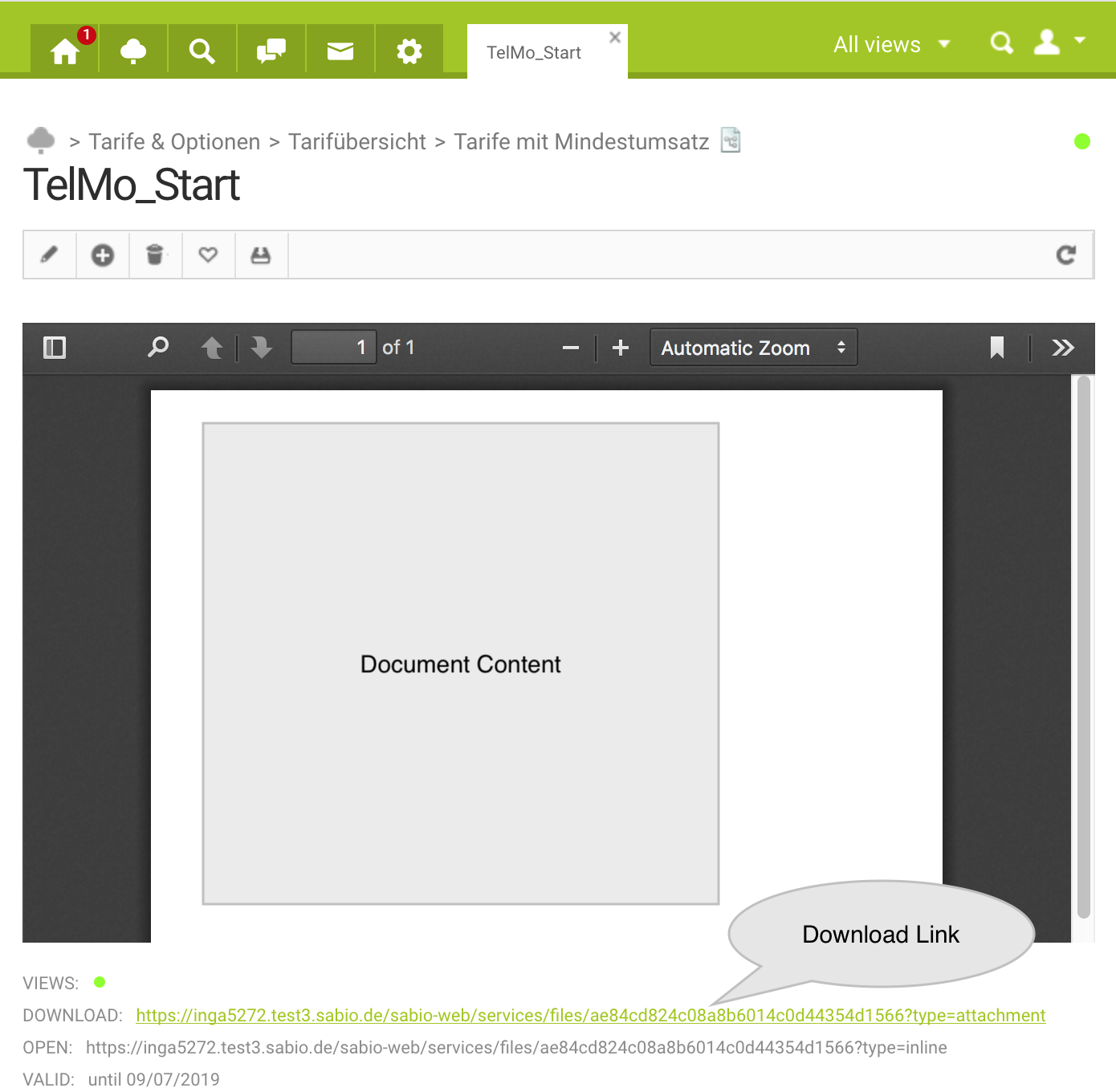
Example:
The setting is activated.
Browser settings:
-
Always save downloaded files in the download folder.
-
For PDF: Save file
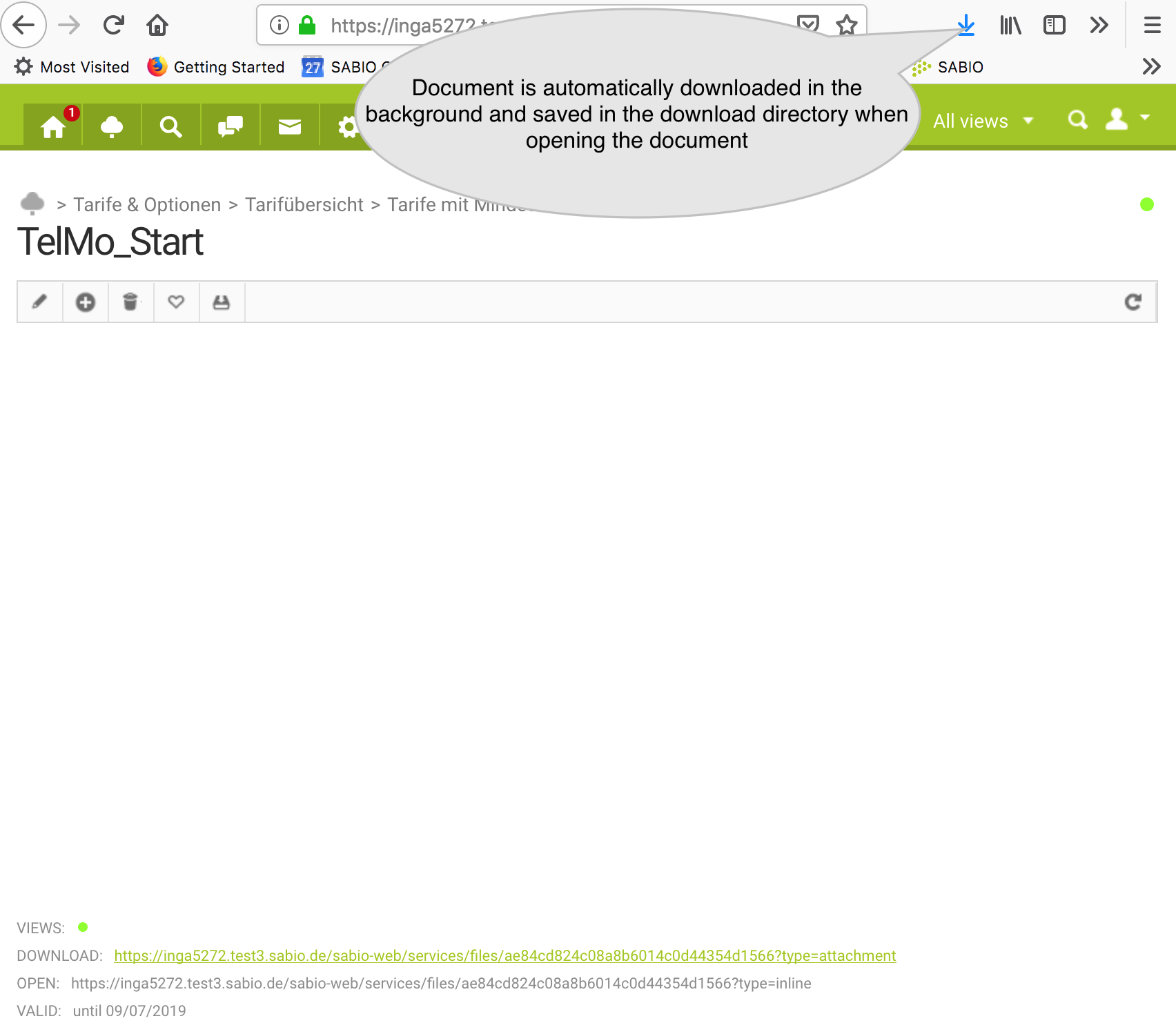
The desired behavior can be defined via the browser settings.
The function is deactivated by default. If you want to use this function, please contact our support team, because a user needs the permission "May set realm client settings" to set this setting. Our support then assigns the permission to your corresponding user role.
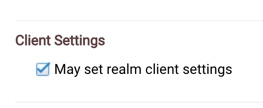
Note: The permission "May set realm client settings" is also required to enable the additional security prompt upon deleting content.
Changed Position of the "Delete" Icon
With the new release, the delete icon in the toolbar of content in detail view is no longer directly situated next to the edit icon, but has been positioned further to the right. This is to prevent users from accidentally deleting content when they want to edit it.
Show Linked Documents in Texts by Default
Since Release 5.25, documents have been hidden in the detail view of a text.
We have now added a new system setting "Show attached documents in texts by default", which can be used to control whether the texts should be shown or hidden in the detail view of a text by default.
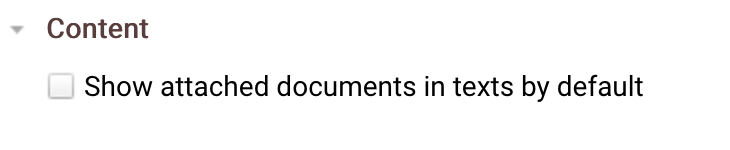
By default, this option is disabled. Then, documents attached to a text are not displayed because they should be linked in the text and are a secondary source of information. The documents can be displayed by clicking on the paper clip icon in the toolbar in the detail view of a text.
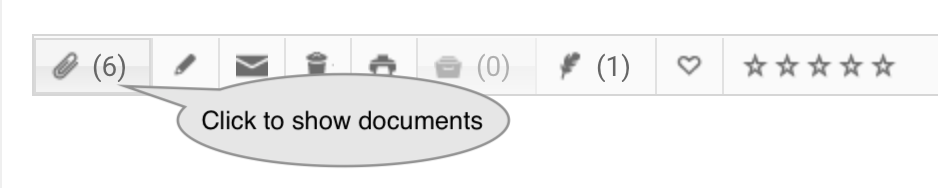
If this option is enabled, the documents are displayed directly in the detail view when the text is opened.
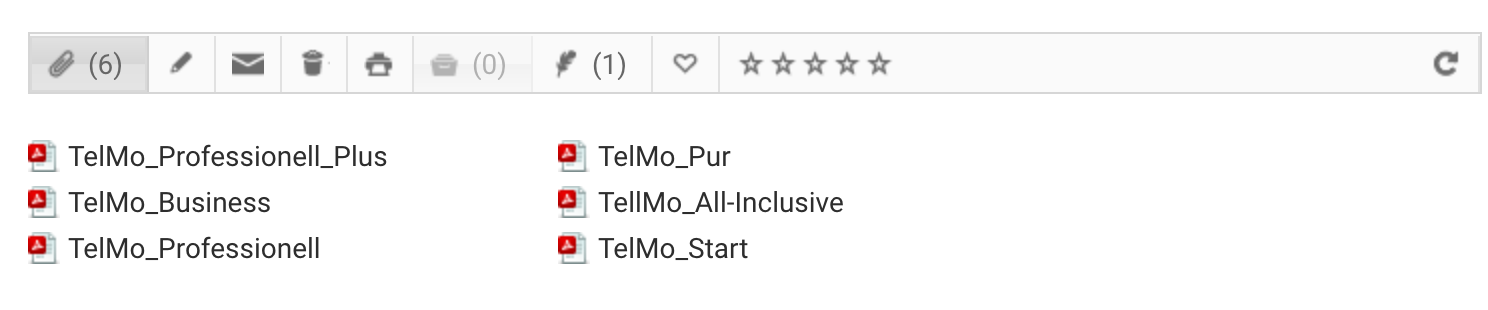
To be able to see and set this setting, the respective user needs the permission "May set realm client settings". If you want to assign this permission to a role, please contact our support team.
Note: The "May set realm client settings" permission is also required to enable the "Let the user's browser decide how to handle embedded documents (not recommended; potential security risk)" function.
Optimizing the User Interface
The search field now opens by clicking on the magnifying glass. It is then directly active, so that no extra click in the search field is necessary. This makes SABIO more convenient to use on narrower monitors.
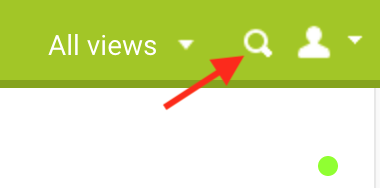
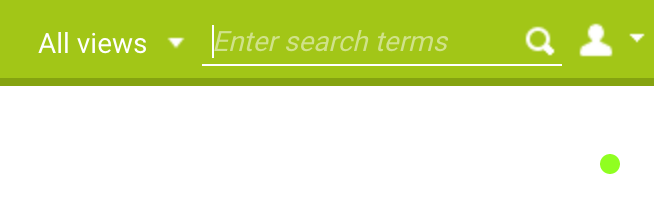
We have also updated the design of the tabs.

Inheretting Validity from Tree Nodes
If the validity is set on a tree node, it is now initially inherited to all subcontent. If the validity for the text is manually adjusted later, no validation or correction takes place, so that it is currently possible to have valid texts on invalid tree nodes. Valid texts are found via the search.
Indicator for Sub-Tree Nodes
The indicator (">"-icon) that there are further sub-tree nodes on a tree node is only displayed if there are actually some visible for the user in his respective views.