Release SABIO 5.41
New CKEditor plugin for displaying code in text
It is now possible for the administrator to allow editors to correctly display code snippets in a text by activating “Code snippet" in the Admin Tab under Editor.
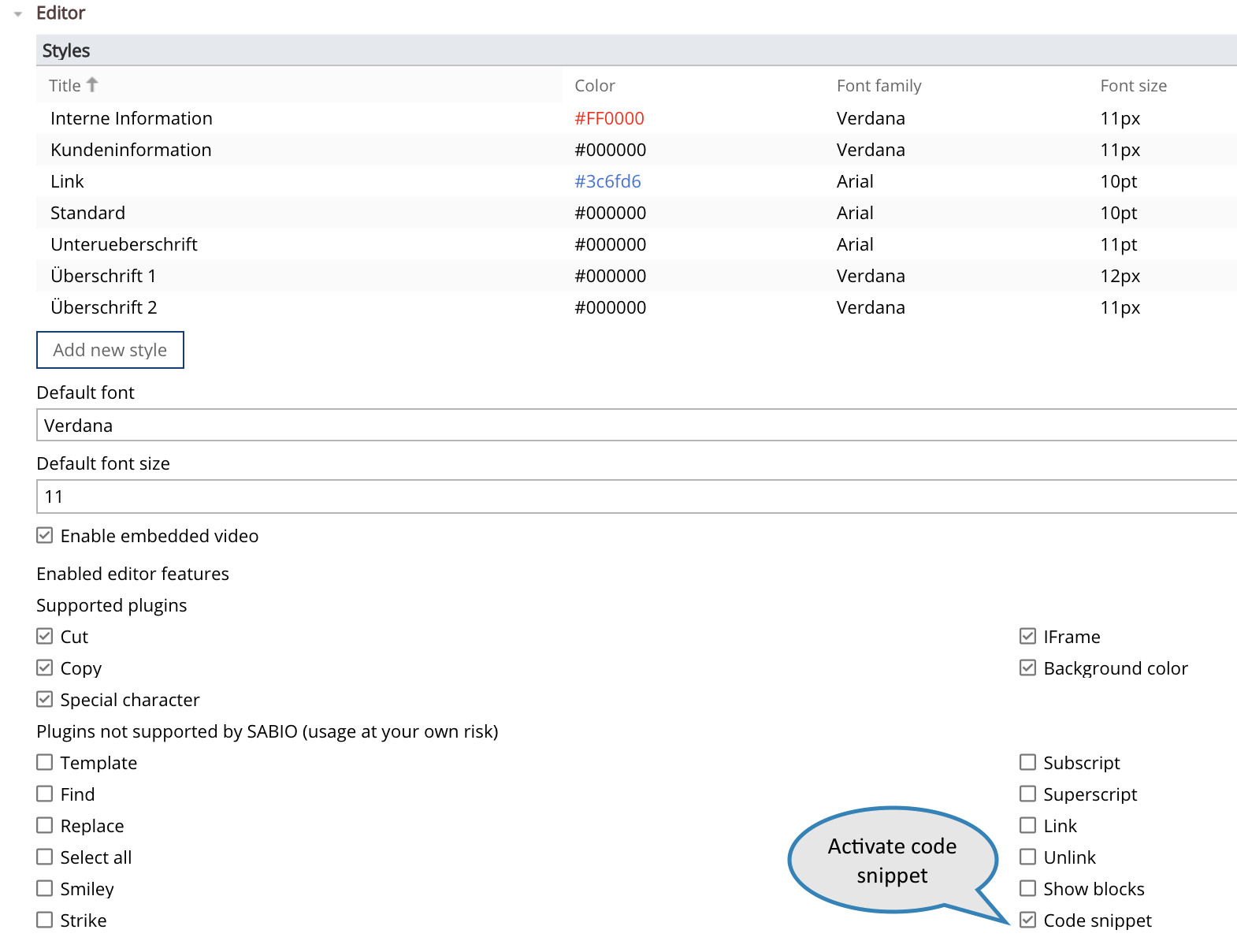
After activation, an additional icon is available to editors in the CKEditor.
A click on this icon opens a new window. Here you can select the language of the code snippet.
Afterwards the code snippet can be entered into the code content field.
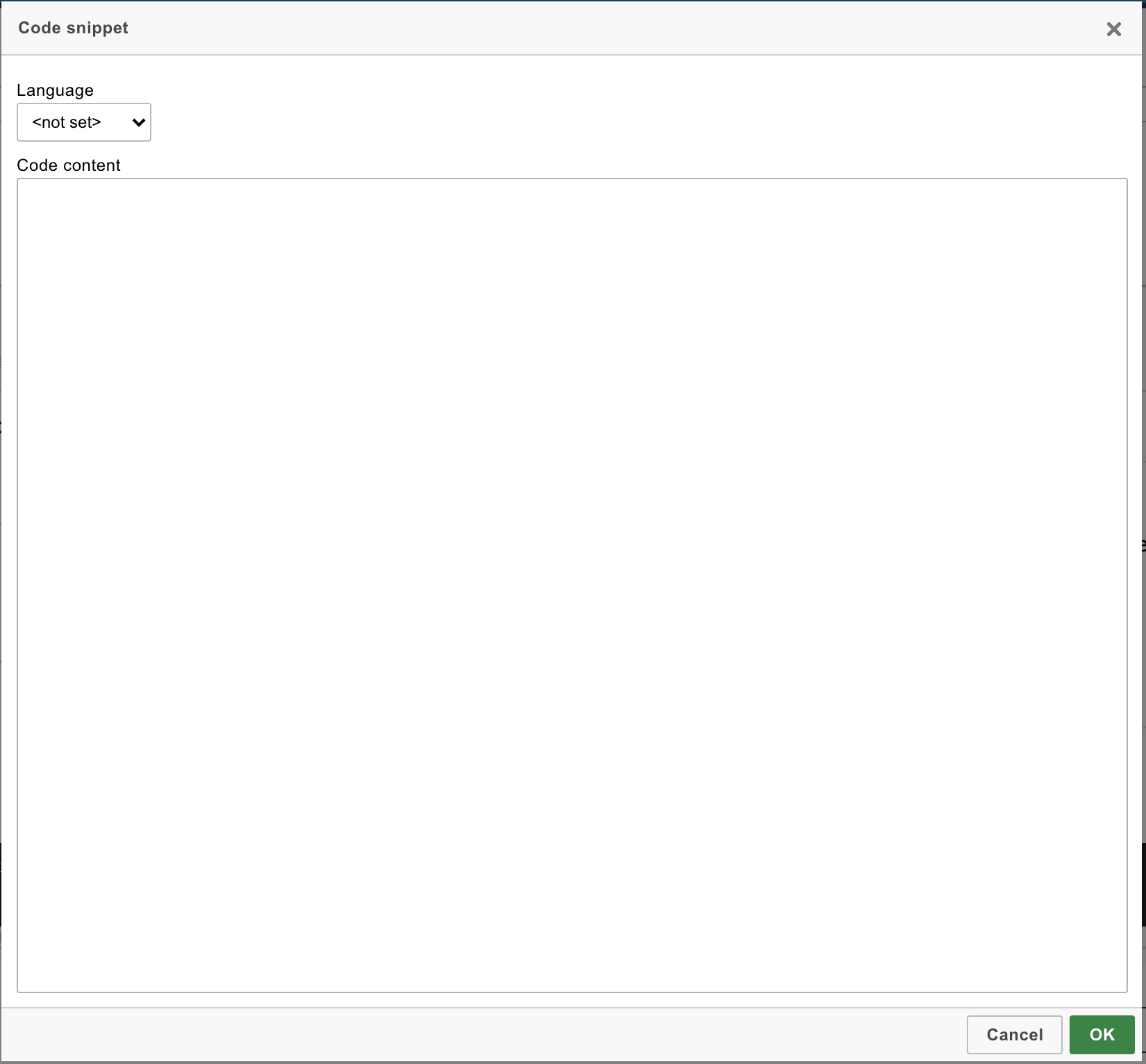
After clicking OK, the code snippet will be inserted at the position in the text where the cursor is located.
Note: If you use a self-developed client and you want the code snippets to be formatted correctly in your client as well, please follow these instructions:
1. Add the HighlightJs library to your website. To do this, you need to add the following link tag & script tag:
<link rel="stylesheet" href="/path/to/styles/default.css">
<script src="/path/to/highlight.min.js"></script>
Include the following two files in your website code so that you don't have any trouble in case we update CKEditor or its libraries in the future.
<link rel="stylesheet" href="vendor/ckeditor/plugins/codesnippet/lib/highlight/styles/monokai_sublime.css">
<script src="vendor/ckeditor/plugins/codesnippet/lib/highlight/highlight.pack.js"></script>
2. After the DOM is fully loaded, call the following line:
hljs.highlightAll();
Content Creation Assistant
After the successful beta test, we are now officially taking the content creation assistant into production.
The content creation assistant supports the editor while creating content by picking out text elements which deal with a similar topic.
The similarity of the text elements is determined by an AI (machine learning) based on the meaning of the words. So if two different text elements have the same meaning, they are considered similar.
The goal of the content creation assistant is to prevent the creation of redundant content.
If you are interested in using the content creation assistant, please contact our sales team.
Color picker
With this release, there is a new color picker with a broader functionality.
This makes it easier for you to configure the layouts according to your company's colors.
This is the color picker you used to work with:
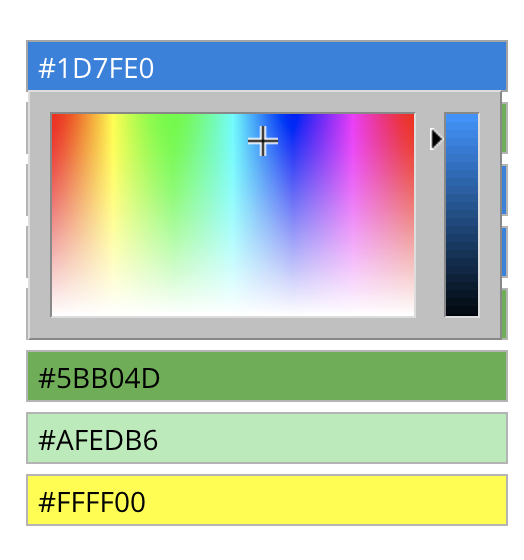
This is the new color picker:
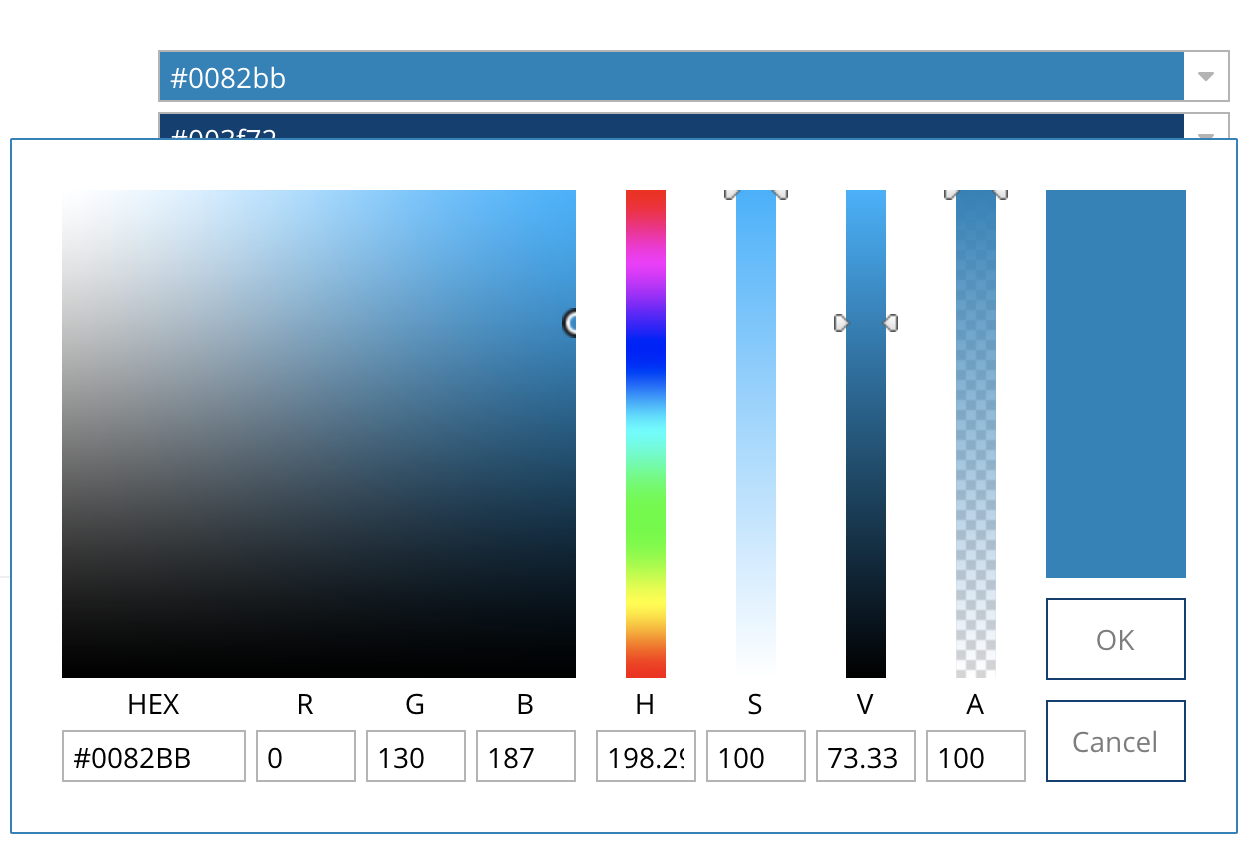
Discard the session when the browser gets closed
There now is a security setting which ensures that the current SABIO session is closed. When reopening the browser, the user must then log in again.
You can request this from us via our support.