Notifications
In the lower-right corner of Serviceware Knowledge small notifications will pop up on different occasions.
For example when saving a note, a suggestion or a bookmark, or confirming a message:
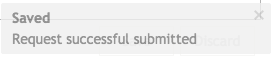
This grey notification disappears after a few seconds or can be closed by clicking on the x-button.
Messages published to the user’s user-group may trigger two notifications.
"Normal" priority status news will be indicated in blue:
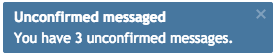
This notification also disappears after a few seconds or can be closed by clicking on the x-button. The blue notification will also be shown when the user logs into Serviceware Knowledge with "Normal" priority messages awaiting confirmation.
Messages with a "High" priority status appear with a red notification that cannot be closed. It can only be minimised by clicking on the double-arrow:
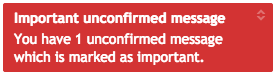
The notification will be shown until the user confirms the related messages.
This notification will also be shown when "High" priority messages affect the user on log in.
|
Tips:
A notification to a Serviceware Knowledge message is displayed in which way?
The notification to a new Serviceware Knowledge message will be displayed by certain interactions of a user . Whether a new message for the current user is available, Serviceware Knowledge is checking by
An user that uses Serviceware Knowledge actively, will be informed about the new message immediately after publishing. |