Release SABIO 5.26
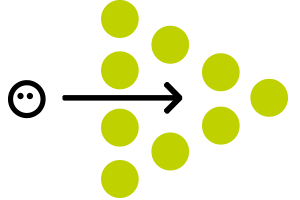
Placeholders
In order to handle content better, that is used in multiple texts and which may be altered frequently, e.g. the name of a contact partner, we now offer the use of placeholders in SABIO.
If the content (e.g. the contact partner) changes, only the value of the placeholders has to be updated. All SABIO texts, in which the placeholder is used, are then updated automatically.
Required Permissions to Use Placeholders
In order to use placeholders, users need to have the permission “May read placeholders”. To maintain placeholders, users also need the permissions “May create placeholders”, “May edit placeholders” and “May delete placeholders”. If you would like to use placeholders in your SABIO system, please contact our support team.
Using Placeholders
Placeholders can be used by an editor, if the editor has the permission "May read placeholders". Currently placeholders can only be used in SABIO texts. When creating or editing a text, the user can select the option "Add placeholder" in the toolbar of the CKEditor to place a placeholder in the text. The user can select a placeholder from the drop down menu that opens on clicking the option "Add placeholder" and displays all available placeholders. In the drop down menu a placeholder is displayed as a combination of its label and its value. A placeholder in the text, however, is represented by its ID - written as [[
Creating Placeholders
If the user also has the permissions "May add placeholders", "May edit placeholders" and "May delete placeholders", the source "Placeholder" is visible to the user in the admin tab. The user can also create new placeholders via the "Add" menu in the admin tab. From the source "Placeholder" the user can select placeholders and open them in edit mode or delete them via the toolbar in the detail view.
Currently, there is another permission "May assign placeholders" that can be set in the role settings for placeholders. However, this permission is a historical remnant and will be faded out in the future.
The search considers the value of placeholders in the same way as normal words. If the value of a placeholder in a text matches the search term, the text is found in the search.
Additional confirmation prompt before deleting content
We provide the possibility to activate an additional confirmation prompt before deleting a content in SABIO. The option “Deleting texts and tree nodes requires an additional user confirmation” can be activated in the admin tab via “Settings” > ”Functions”. By Default, this setting is deactivated.
If you would like to use this option, please contact our support team via Zendesk ticket or email.
Please inform us to which role the permission should be assigned.
After activating the permission through our support, you can de-/activate the additional confirmation prompt.

If this option is activated, an editor who wants to delete content, is always prompted to enter the word DELETE explicitly. Only after entering the word the editor can confirm the deletion process.
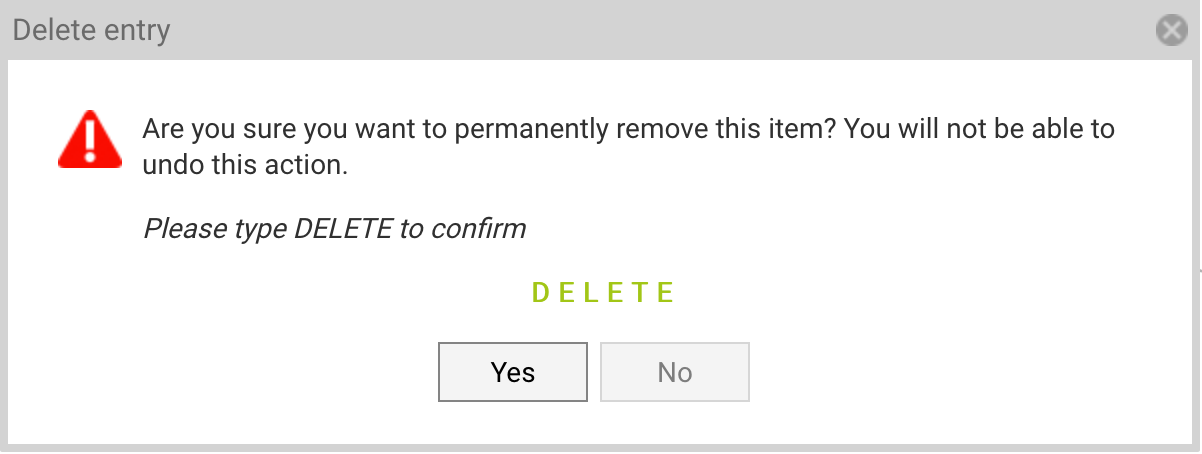
By adding this extra step to the deletion process, the risk of deleting content unintentionally is reduced.
Views for Texts
With Release SABIO 5.26, the views that are assigned to a text are displayed to the user in the detail view.
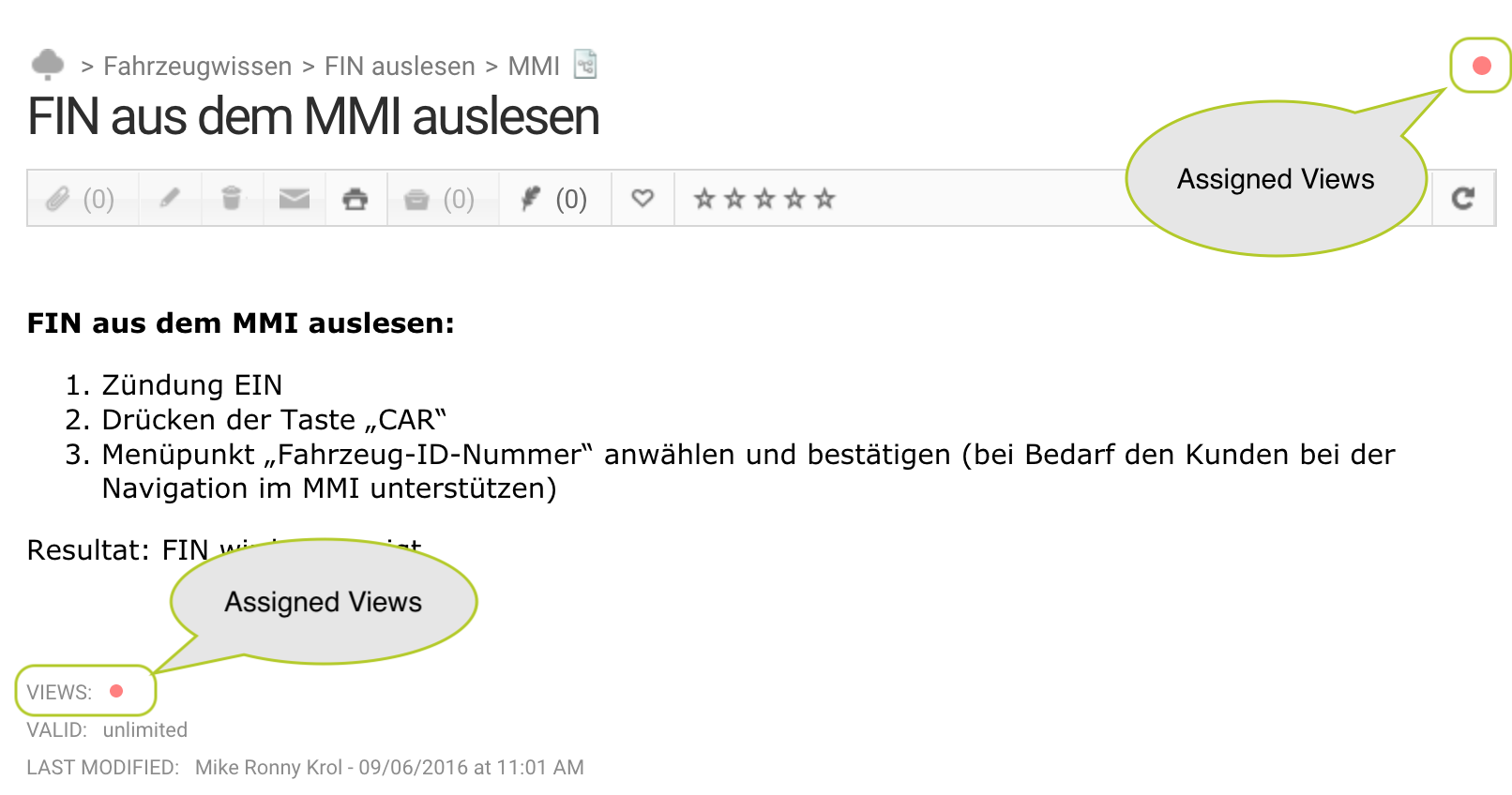
Asynchronous Indexing of Documents linked to Texts
If a text with a multitude of linked documents was modified and then saved, the saving process took a long time to finish. This can be ascribed to the slow indexing of the documents linked to the text. Now, the indexing has been optimized. The documents are now asynchronously indexed, i.e. they are possibly still indexed after saving the text. As a result the time it takes to save the text is decreased.
Please note, that when a multitude of documents are linked to a text, the documents may not be found in the search directly after saving, since they are still being indexed for the search in the background.
SAML Login requires neither Iframe nor PopUp
Until now, there were two different ways to enable the login into an Identity Provider in SABIO for the authentication via SAML. The login could either be enabled in an Iframe directly embedded into the SABIO clients or the login could take place in a browser PopUp. Both options are not optimal, since in both cases the execution can be disrupted or prevented by the browser.
With SABIO 5.26, the login via SAML (via Keycloak) is not embedded into the SABIO client anymore, but is still carried out in the same browser tab. This way the error rate of the aforementioned methods and especially the dependency on the local browser configuration are eliminated.
Should the login via username/password (only for users created in SABIO) be required in addition to the authentication via SAML, the standard SABIO login mask can be called via the following addition to the URL:
#!login
Example: customer.sabio.de!#login
This is only necessary for a mixed operation of SAML and username/password authentication. When exclusively using SAML or exclusively using username/password for authentication purposes, this URL amendment is not required.
Serviceware Enterprise Service Plattform: User Import
If you are using SABIO as part of the Service Enterprise Platform, the users are centrally stored in Keycloak. Now we also provide the option to give users from partner products SABIO access. This way users do not have to be created multiple times.
Administrators, who may create new users, can use the function "Import users from Keycloak". The function can be called from the menu at the bottom of the search result list in the source "User" of the admin tab.
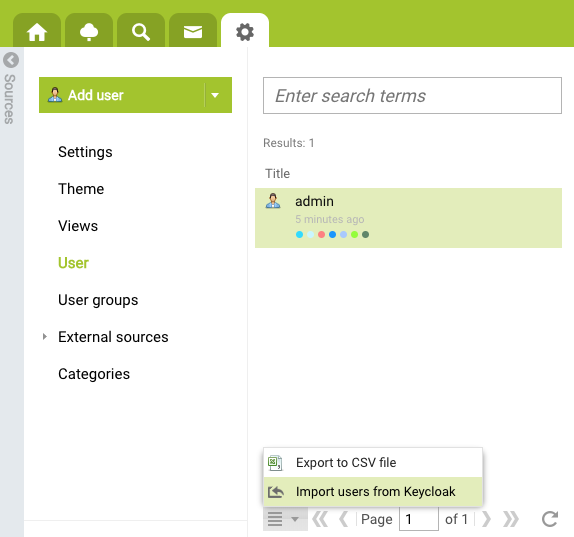
The imported users are deactivated by default and need to be manually activated, since each user has to be assigned user groups and roles in order to be able to work with SABIO.
The assignment of user groups and roles as well as the activation can be done in the SABIO user management as usual.
Names of Deleted Users are Displayed as "(deleted user)"
When a user is deleted, the user is anonymized in several places in SABIO.
Example:
In the message details of a message, the username is replaced in several places by "(deleted user)". E.g. if the author of a message was deleted, he is anonymized. If a recipient of a message was deleted, this user is anonymized in the subsection "Confirmed By". In the tabular representation of the source "All Content" in the search tab as well as in the source “Suggestions” in the home tab, a deleted user is also represented by the anonym.