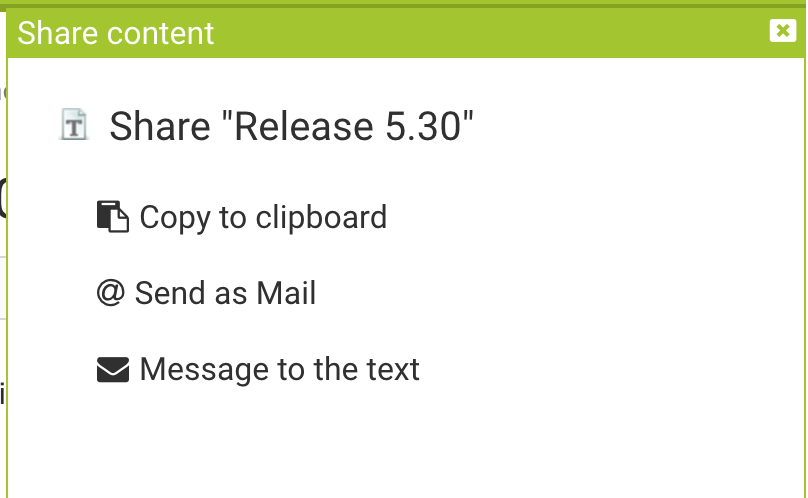Release SABIO 5.30
Modernization of Interface in some areas
We modernized the interface in some areas. This primarily applies to the windows we have in SABIO. For example the login window or to the windows in tree editing for creating texts and tree nodes.
Login window
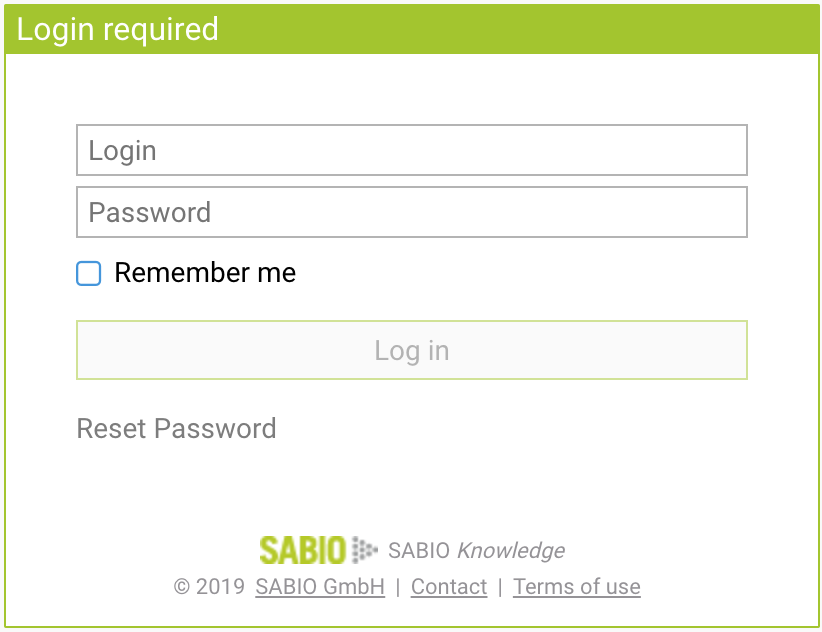
Creating new texts
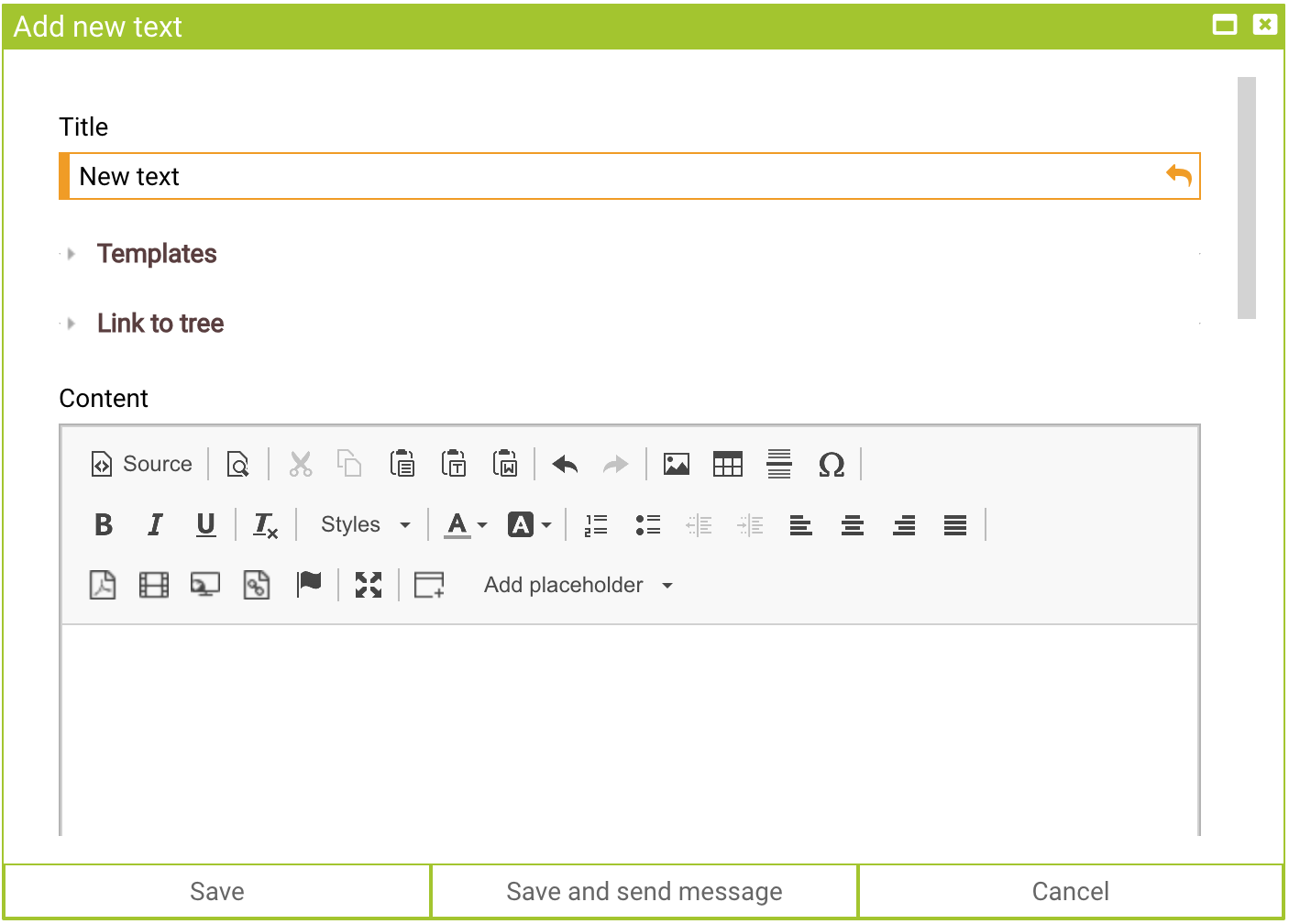
Creating new tree nodes
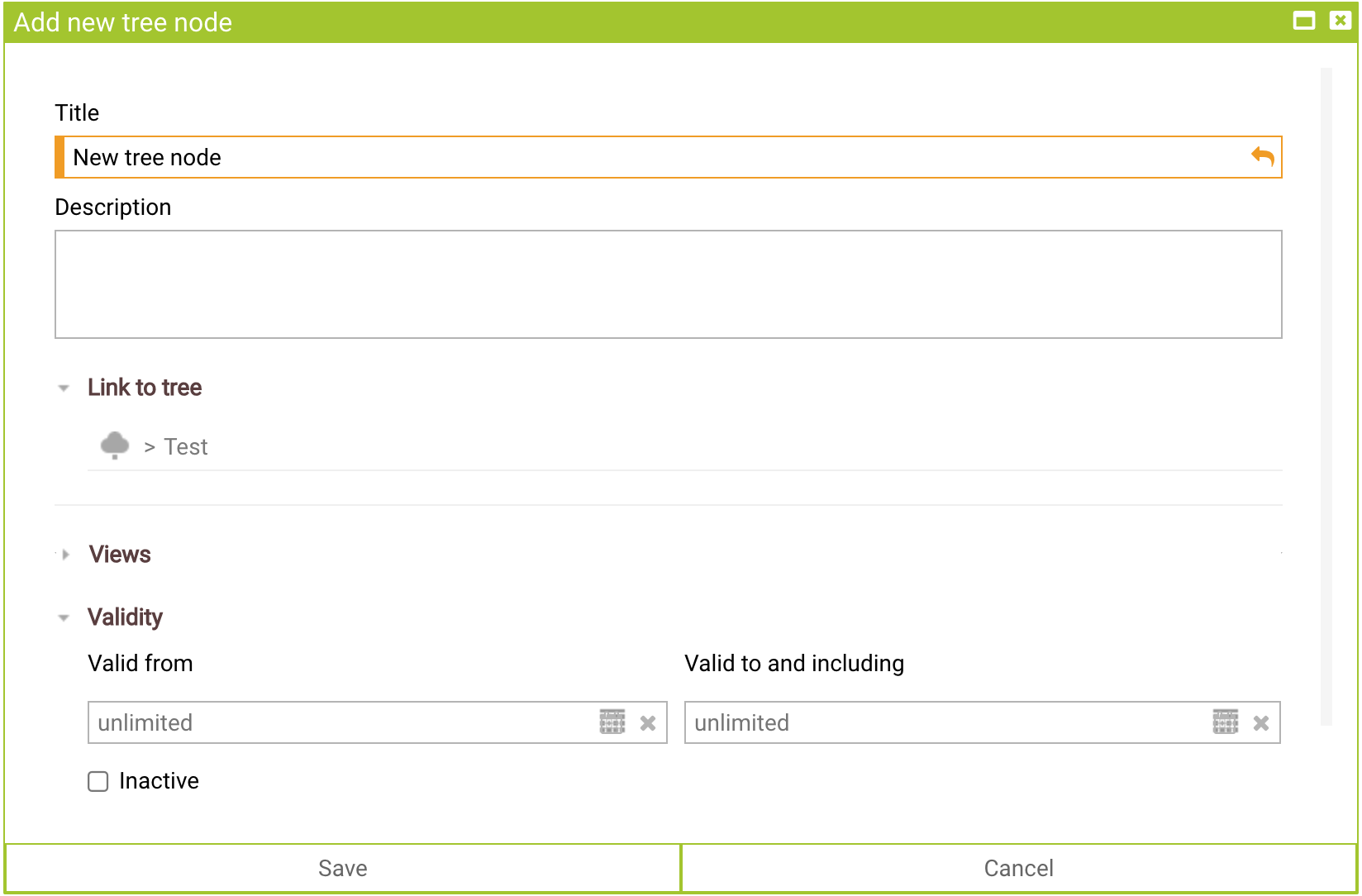
Create foldout
When creating text there is now a possibility to integrate foldouts.
There are different ways to create a foldout.
If you select the button “create foldout” in the toolbar a foldout appears in your text area.

You can now enter a title in the gray area.
The content can be entered in the white area below.
You can open and close the foldout using the arrow on the right.

If you already created the content and want to add it into a foldout afterwards you can do so by highlighting your content first. After selecting the “create foldout” button in the toolbar the foldout will appear in your text area. This time the white area will be filled with the content you highlighted before.

You have the opportunity to delete the foldout. You can do so by clicking on the foldout with the right mouse. Now you can decide whether you want to delete the foldout completely or whether you want to keep the content.
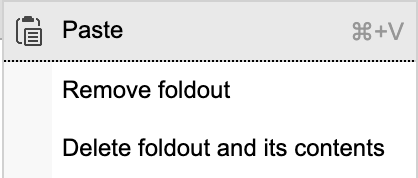
If you decide to keep the content the foldout will disappear and the content will be adopted to your text.
Tip: If you save your text while the foldouts are opened they will always be displayed opened in your text. If you would like for them to be displayed closed they have to be closed before saving the text.
Displaying and restoring realized changes
All input fields in SABIO are framed when a change was made. Those changes can easily be restored to their previous values. This also applies if the page is reloaded. The frame and the possibility to restore changes disappears as soon as the changes are saved.

After changes were made and not saved, yet the field that you are editing is framed. An arrow appears on the right side of the field. By selecting this arrow you can restore the content of the field.
That way you always know which field you have just been working on and you always have the possibility to restore the content with just one click.
Character limit
There now is a character limitation for the tree node description set to 2000 characters.
Once this limitation is reached no further characters can be added.

Deactivate external messaging
It is now possible to deactivate external messaging for editors.
In order to do so you can simply untick the box saying “Allow external messaging” in the client settings. It is activated in the default settings.
After saving those settings there no longer is the possibility to choose target groups to email the message to. Sending the messages to contacts is also not available anymore.
activated
deactivated
New IFrame Plugin in the CKEditor
The plugins used to integrated IFrames was replaced in the CKEditor. Contents which were embedded in the previous plugin were transferred to the new format.
The plugin integrates IFrames so that those can also be opened in C-API and other integrations.
When setting IFrame properties you can now enter further properties additional to the URL, width and height. It is now possible among other things to set an alignment for the IFrame. It is also possible to decide whether to enable scrollbars and whether to show frame borders.
Share-Feature
There now is a new function in the toolbar of all contents which lets you share the links to the contents.

After selecting the icon depending on the content type you have up to three possibilities to share the link to the content.
You can copy the link to the clipboard.
The link can be sent via email.
For texts you have the option to send a message to the text. This function replaces the function “message to the text” which previously could be opened from the toolbar.