Release SABIO 5.20
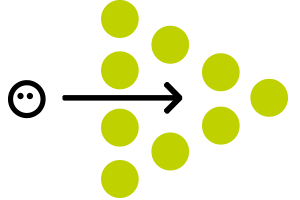
New features and optimization in SABIO 5.20
New feature: Standard view for users
The new feature “Standard view for user” allows users to set an individual standard view in their user settings.
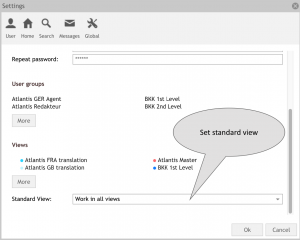
The selected standard view will be selected directly after logging in, so that users can start working in their selected view without initial manual effort.
Activation:
The feature “Standard view for users” is disabled per default. The feature can be activated by every administrator with permission to edit system settings level 1 in the Admin tab “Settings >User > Enable standard view for users”.
Optimization: The “Add” menu is now divided into the related tabs
The “Add” menu is now divided into the related tabs. Thus, the user finds a certain “add” functionality exactly where he needs it. E.g., the user can now add messages in the Message tab.
The “Add” menu in the Home tab now comprises the following functionalities (depending on the user’s permission):
- Add dictionary entry
- Add contact
The “Add” menu in the Search tab now comprises the following functionalities (depending on the user’s permission):
- Add text
- Add document
- Add template
- Add message
- Add contact
The “Add” menu in the Message tab now comprises the following functionalities (depending on the user’s permission):
- Add message
The “Add” menu in the Admin tab now comprises the following functionalities (depending on the user’s permission):
- Add user
- Add user group
- Add view
Optimization: Tags are now visible in detail view of texts
All tags assigned to a text will be displayed in detail view of the text, so that a user will find all information to this text, e.g. to understand why a text is relevant for a certain search term.
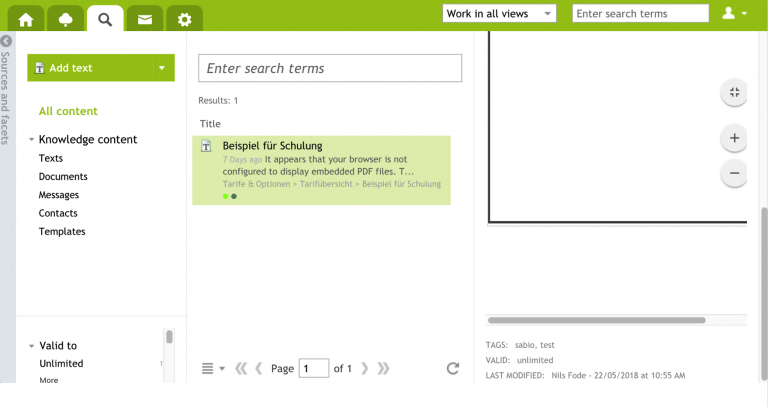
Optimization: Detail view of users
Following information concerning the selected user will be displayed in detail view:
- Login name and the name of the user are displayed in title
- Active: Yes or No
- Email: Shows the user’s email address
- sync ID – if no sync ID is available, “None” will be displayed
- Assigned user groups
- Assigned roles
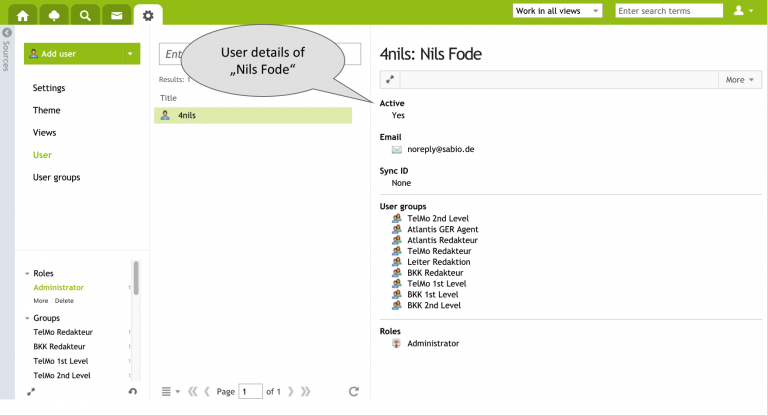
Optimization: Detail view of users groups
Following information concerning the selected user group will be displayed in detail view:
- Description (if available)
- Assigned views
- Assigned roles (if available)
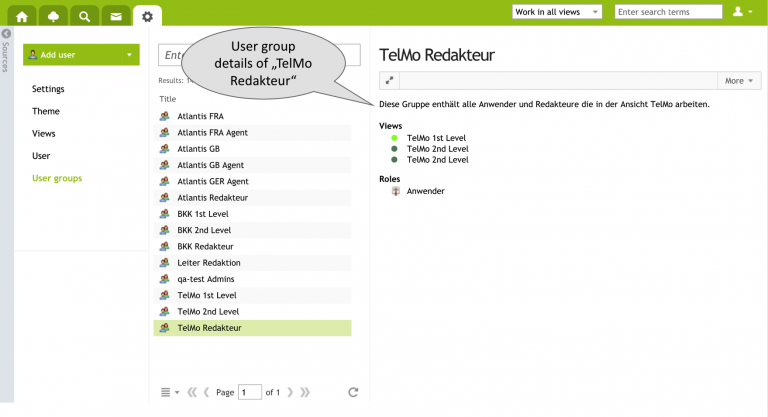
Optimization: Detail view of views
Following information concerning the selected view will now be displayed in detail view:
- Theme
- Description (if available)
- Assigned user groups
- Last modification date and time
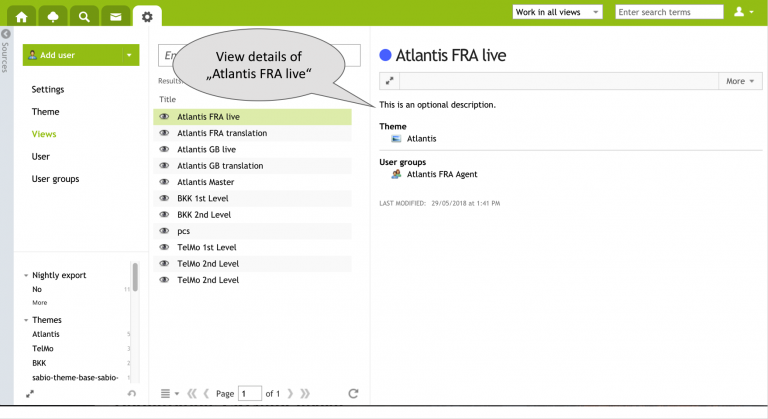
Optimization: CKEditor update
With the release 5.20, the CKEditor is updated to version 4.8.0.
For further technical details see: https://ckeditor.com/cke4/release/CKEditor-4.8.0
Further optimizations in CKEditor:
Text blocks can be indented without using bullet points.