Release Notes SABIO 5.32
Creating placeholders while editing a text
While editing a text you are now able to convert a term which you are using in you text to a placeholder.
In order to create a placeholder you can simply highlight the term. After making a right click you can select “convert to placeholder”.
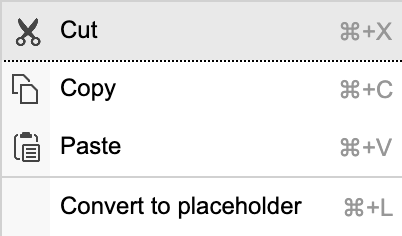
A window will open which lets you add a title for the placeholder. After selecting “ok” the previously highlighted text will automatically be converted to a placeholder.
Click here to get to the tutorial.Creating, editing and deleting tree nodes in the the editing mask
Tree nodes can now be created in the text editing mask.
When choosing a path in the editing mask you now have the opportunity to add a subnode, edit the node or delete it.
Those options appear in form of little symbols on the right side after clicking on the node title.
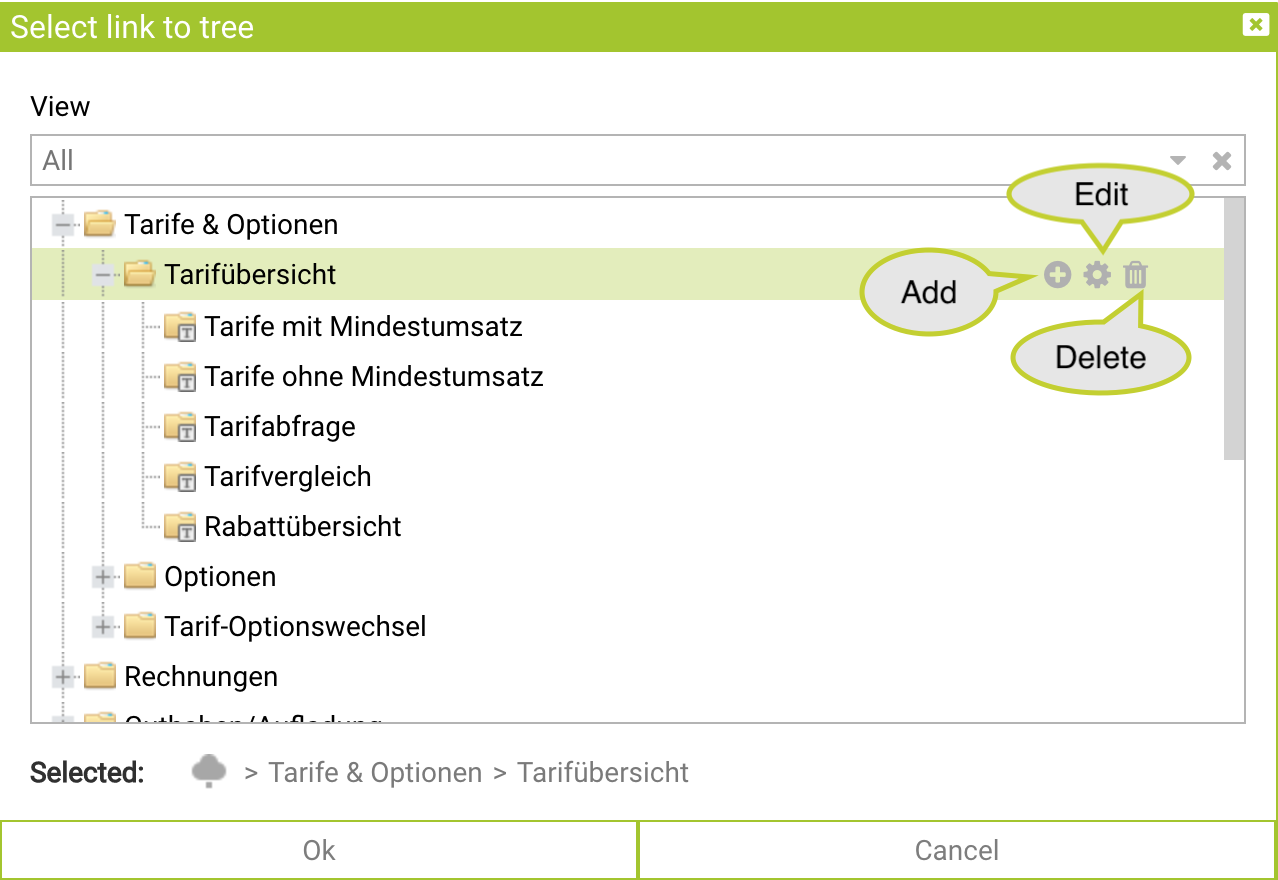
You can use the plus symbol to add a subnode where you can save your new text.
Click here to get to the tutorial.
Administrators can define a default validity period for texts and messages
From now on administrators can define a default validity period for text as well as for messages so that editors don´t have to worry about dates anymore.
In order to do so the admin can define the default validity period for text in the settings tab via settings and content. They can use the first filed to define a number either by entering it or clicking on the arrows. They can choose between days, weeks and months from the dropdown menu in the second field.
To delete the default validity period the cross next to the second field has to be selected.

Via settings and messages they can define the default validity period for messages following the same procedure as described for texts.
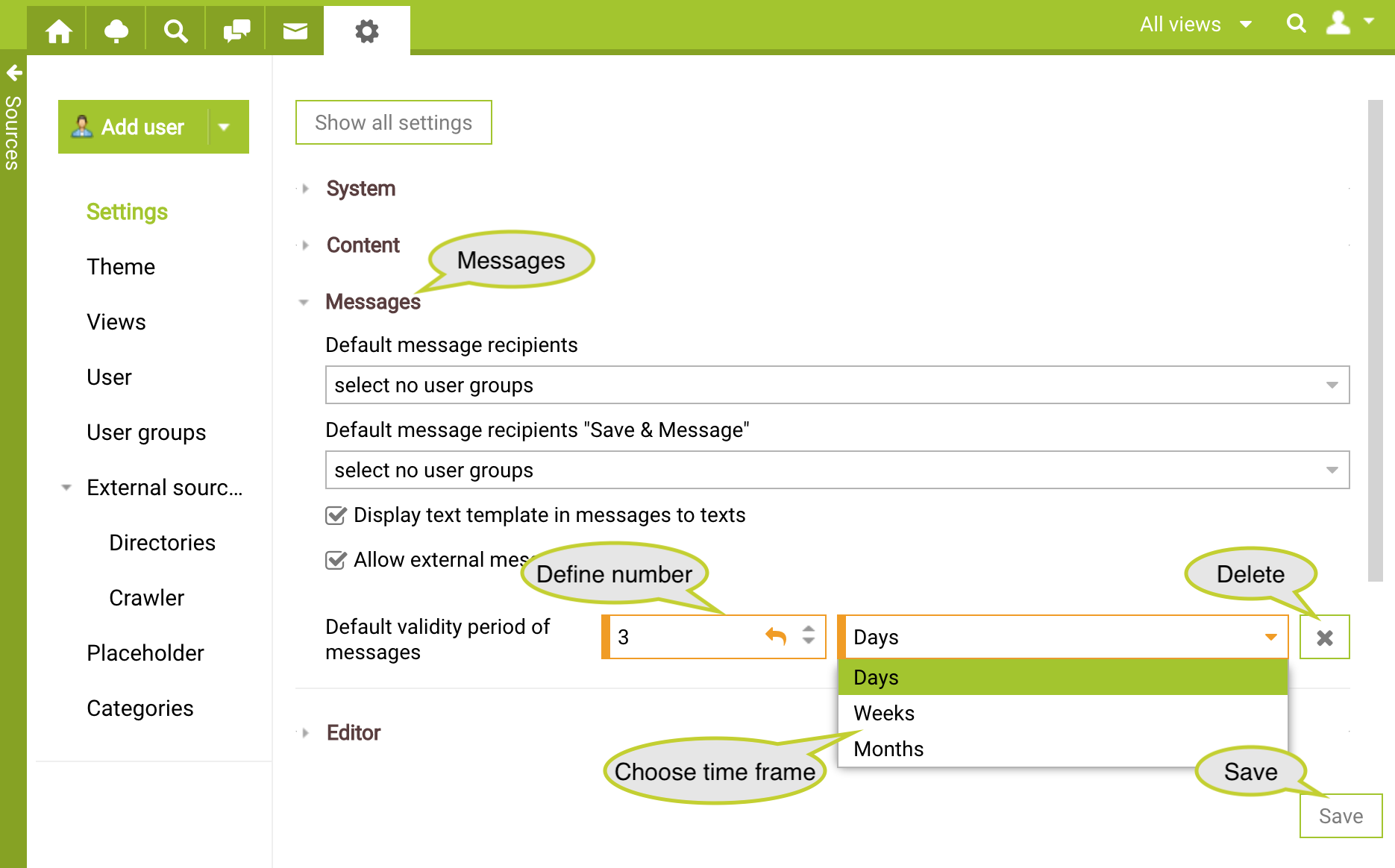
For the settings to be valid click on the save button and allow for the system to restart.
When creating a text or a message the validity is already set.

The editor can still change the validity manually as before.
Click here to get to the tutorial.
Potentially malicious HTML tags are removed while editing contents
The safety of you data is our highest priority.
A best possible protection against attack on your knowledge content in SABIO is an important part of that.
This is why SABIO will have an increased focus on identifying and removing malicious HTML elements from now on.
This particularly concerns scripting and form elements which allow the so called “Cross-Site-Scripting-Attacks”.
New and existing contents which are edited by the CKEditor will be checked - e.g. texts, messages, pinboards.
When opening any content for editing a safety inspection is run in the background and potentially malicious HTML elements are automatically removed from the source code.
This validation additionally takes place on the server when saving contents.
Existing contents stay untouched until they are opened for editing.
If contents with unacceptable HTML elements are being created the saving of those will not be allowed.
A note will appear listing the critical HTML elements.

In case you would like to use those malicious elements at you own risk there are two possibilities to do so.
You can either ask for all of the safety mechanisms to be deactivated.
Hereby you allow all kinds of HTML elements.
Your editors then have the possibility to freely create contents using all the possibilities HTML offers.
We do not recommend this option for security reasons.
Or you can ask to add the needed HTML elements to a whitelist.
Hereby you regulate which HTML elements your editor will be able to use.
A risk for a potential attack on you data will thereby be minimized.
This is the SABIO recommended standard approach.
Please contact our SABIO support team if you have any questions or desires regarding adaptations of those options.
Mass assignment of mandatory categories with single assignment
With single assignment only one value per categorie can be assigned.
In order for this to be noticeable we undertook an optimization here.
For mass assignments of mandatory categories with single assignment it was not apparent up until that a previously assigned value of this category would be deleted when assigning a new value to that same category.
Now it is clearly visible that only the newly chosen value will be assigned while all other values if this category will be deleted.
You can explicitly tell this by the buttons.
As soon as a new value has been chosen all other values of this category will be set to “delete”.
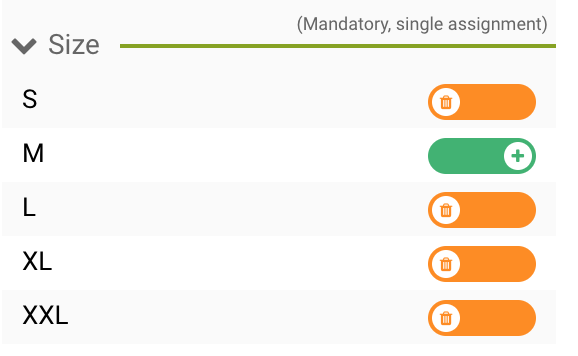
Click here to get to the tutorial.
Improvements in relation with Keycloak
In case you are using Keycloak for user authentication the following improvements and innovations are relevant to you.
Changes in the login name
If you are administering your users manually (no SAML) and are using Keycloak for authentication making changes to the login name is now possible again.
This function had to be prohibited temporarily due to technical reasons.
Administrators can change a user’s login name manually via the Keycloak user interface.
If a user’s login name is changed it will automatically be updated in SABIO.
Hereby the user is able to use SABIO by still using the same license and user-ID even after changing the login name.
All user specific settings and contents are preserved for the user.
Unlocking users via the SABIO user administration
Administrators can unlock locked users via the SABIO user administration again.
Switching to the user interface of Keycloak is no longer necessary.
This regards users which were locked after a number of failed login attempts.
After the clearing the user can go back to using SABIO again.
The button for unlocking is displayed in the user administration in the detail view of any user.
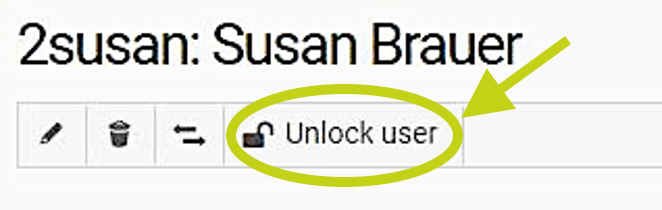
De-/Activation of users via the SABIO user administration
Administrators are able to manually activate and deactivate users via the SABIO user administration again.
Switching to the user interface of Keycloak is no longer necessary.
Due to the deactivation a license for the user is no longer required.
This makes it possible to for example add or activate a new user as a substitute.