How can Questions be Added to a Dialog?
There are two ways to add a new question. One way is to add a new question directly in the dialog via the option “Add Dialog Step”. The second way is to add a new question via the context menu in the left upper corner in the search tab by selecting the option “Add Question”. In both cases the same interface for adding a new question is opened.
A few general settings are passed on from the main settings of the dialog. These are:
- Views
- Write Permissions
A question should have a meaningful, precise and unique title. The question text is entered in the CKEditor field; the answers on the other hand are added via the option “Answers”. When adding an answer a click on “Add” to the right side of the page creates a new answer. The title of the answer is the text that is displayed as answer option. The following properties can be assigned to answers:
- Title
The text of the title is displayed in the dialog as an answer option.
- Display as Mema during dialog / Hidden
To allow a user to follow the course of the dialog, the answers selected by the user can be displayed in the footer of the dialog. Die Option “Display as meta during dialog/Hidden” controls whether an answer should be displayed in the footer or not.
- Dialog Step Type
The editor determines which dialog element follows the respective answer. The editor can choose from the following options:
- Dialog
- Question
- Default dialog Step
- Dialog Step Target
The dialog step target specifies the entry that was made for “Dialog Step Type”. Depending on the selected dialog step type the specific dialog object is selected that shall follow the respective answer option.
- Show as
The editor can select how the answers are displayed to a dialog user. There are following alternatives to choose from:
Show as…
- Buttons
- Radio buttons
- Dropdown
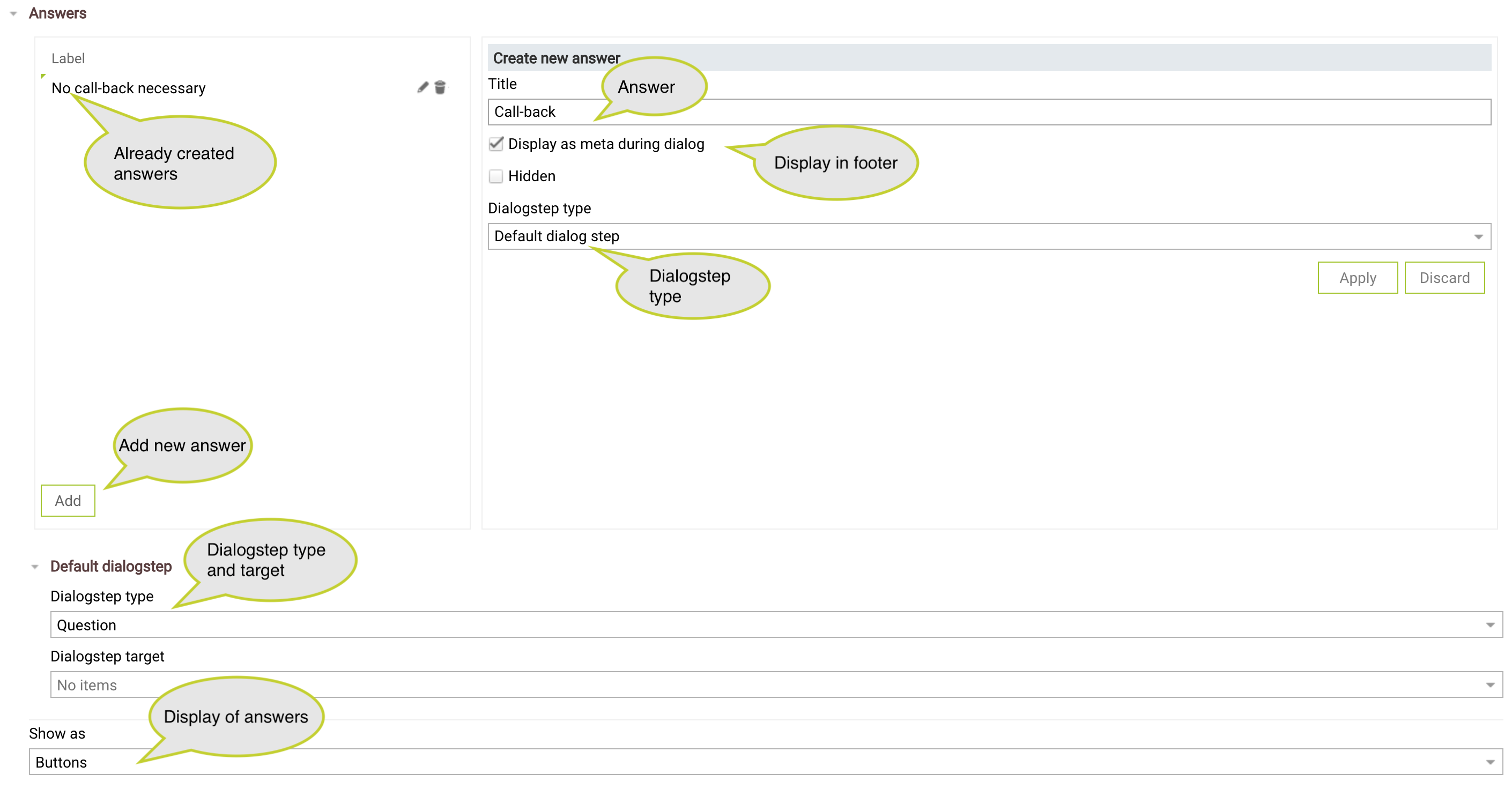
If meta information was deposited for the respective dialog, a specific metadatum can be selected and its value can be added as an answer option. Not all of the metadata has to be used as answer options. The desired values can be selected from a list of available metadata.
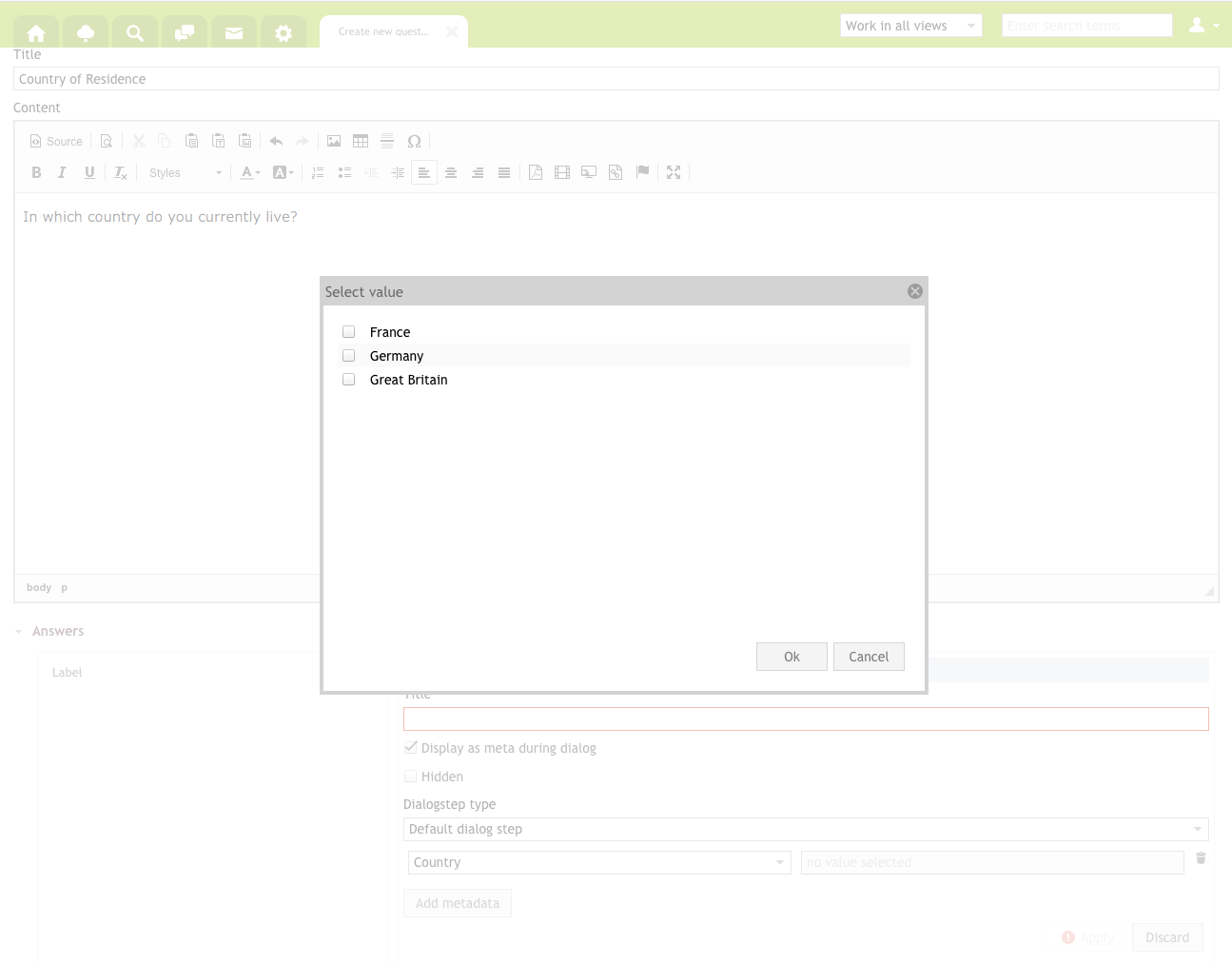
In the last step the editor can add a form element via the button “Add” under the option “Form elements”. The user can add additional optional or mandatory input via form elements. The following properties are necessary to define a form element:
- Type
The type defines which kind of form element should be used. The following options are available:
- Textarea
When selecting the type “Textarea”, an extra text area is displayed when the question is shown in the dialog. The user can enter additional information for this question into this text field. The text field allows multiple lines and does not have a character limit.
- Text
When selecting the type “Text”, an extra text area is displayed when the question is shown in the dialog. The text are only allows a single line of text and has a character limit.
- Date
Via the form element “Date” a date field is displayed when the question is shown in the dialog so that a user can e.g. enter the date when to call a customer back.
- Metadata
When selecting the type “Metadata”, new meta information is added to the question. The meta information can be selected from the metadata that was assigned to the dialog as a whole.
- Optional / required
The editor can decide whether the filling out of the form element is mandatory or optional.
- Label
This is the label of the form element. The label is displayed as the name of the form element and proceeds the entry field.
- Identifier
The editor can determine the unique identifier for the form element which is used in the SABIO system.
- Display during dialog execution
To provide a user with the option to follow the dialog at any time, the course of the dialog is displayed as metadata in the footer. Only the questions and answers are displayed for which the option “Display during dialog execution” is enabled.
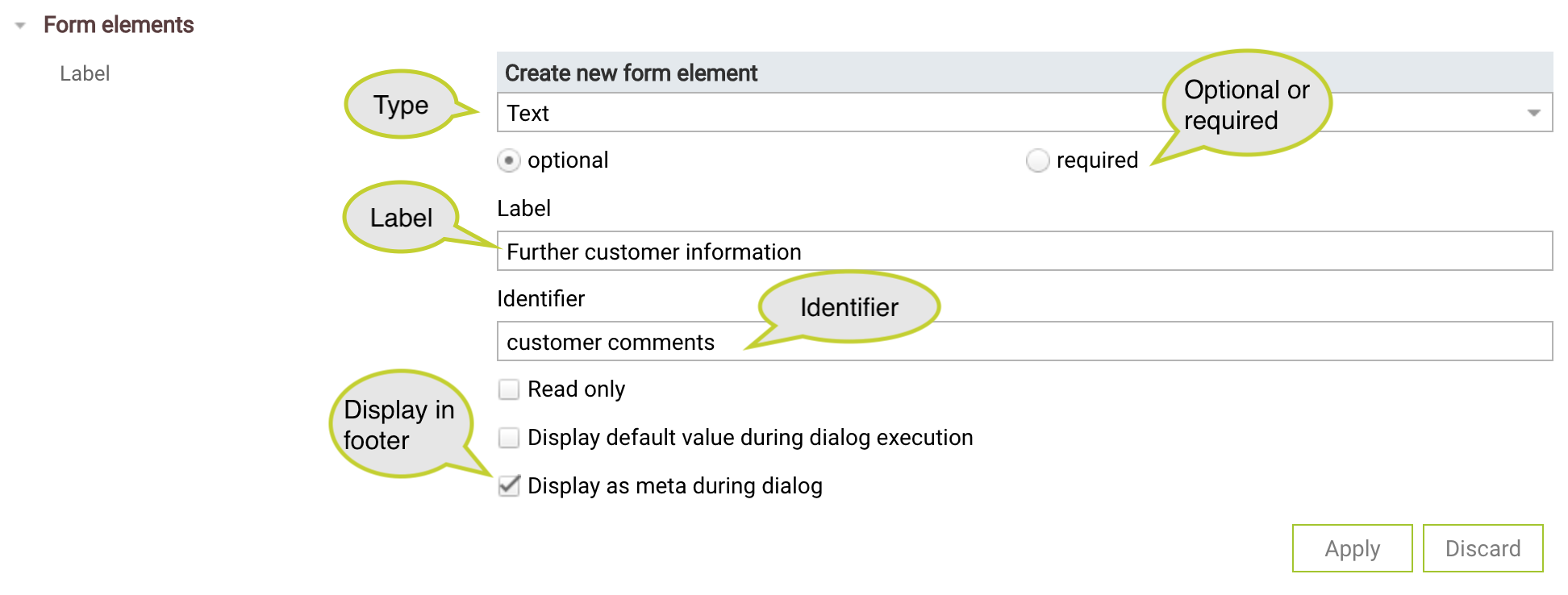
Note: All dialog and question titles in SABIO have to be unique within the system. In order to e.g. label each EOP as such, it is recommended to use a nomenclature for dialogs and questions. By using a nomenclature it is ensured that there is a consistent labeling schema for recurring dialog elements.