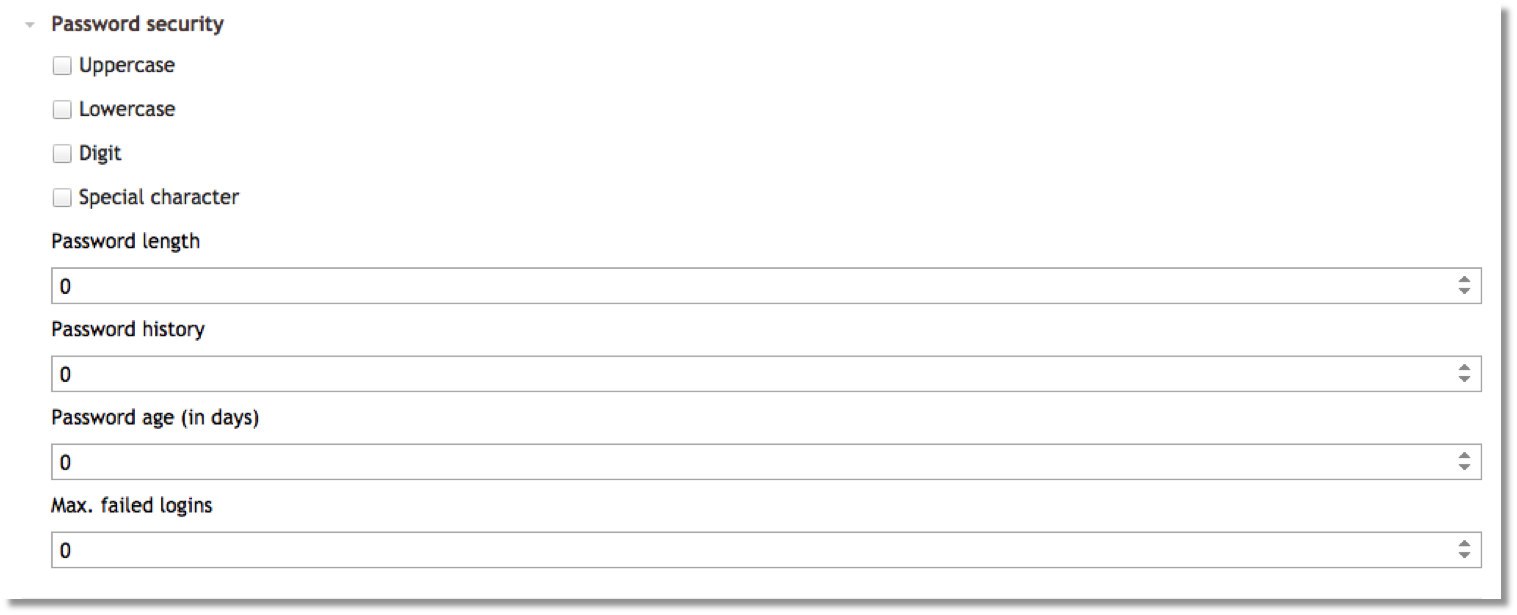Release SABIO 5.15
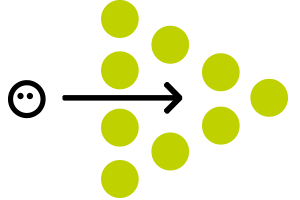
New features in SABIO 5.15
Content Transfer for users
Starting with the new release it is possible to transfer bundled content from one user to other users. This is predominantly relevant if a user who owns content shall be removed from the system.
To transfer content from one user to other users the administrator selects the respective user in the admin tab.
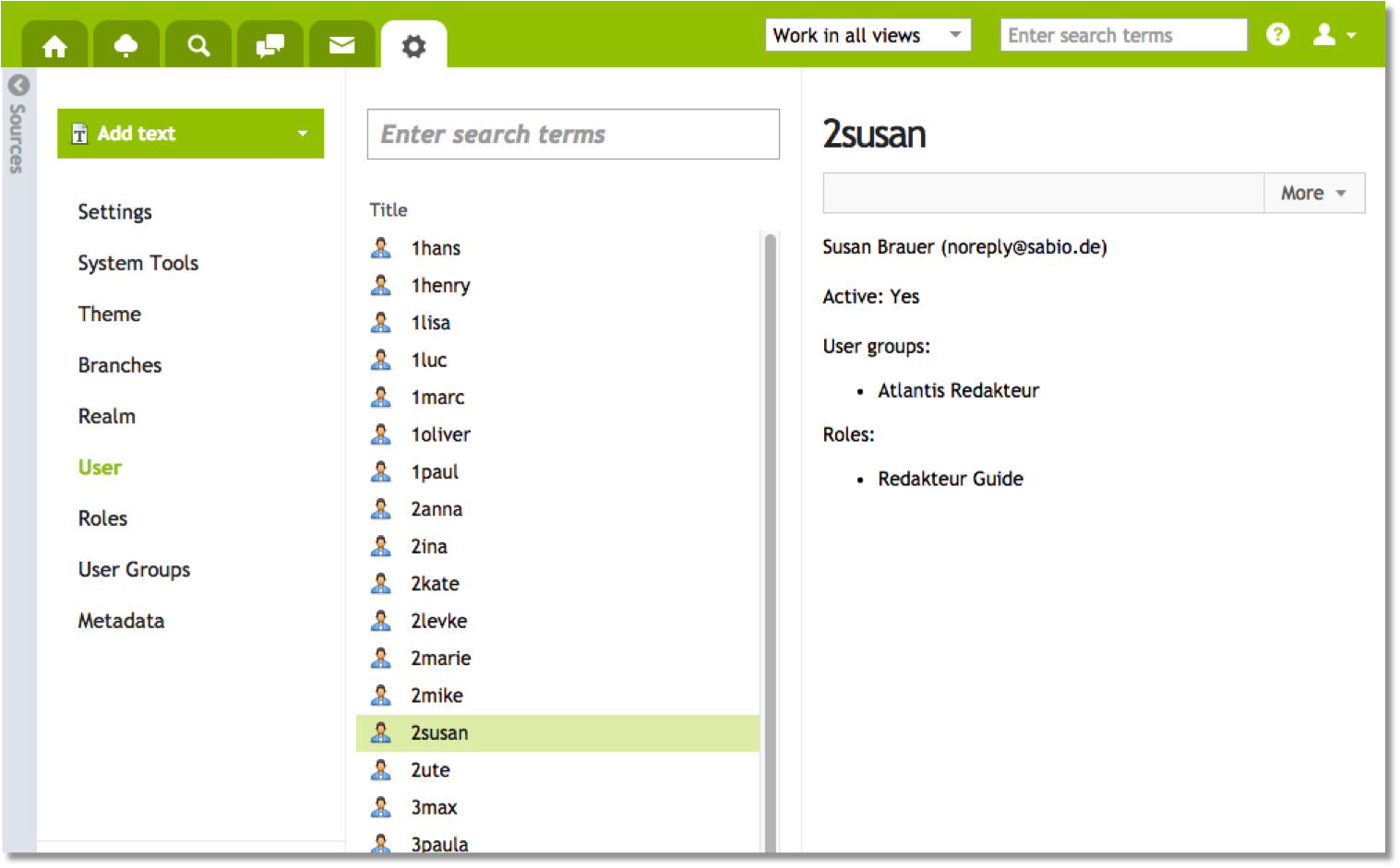
In the context menu of the user he then selects the option "Transfer content".
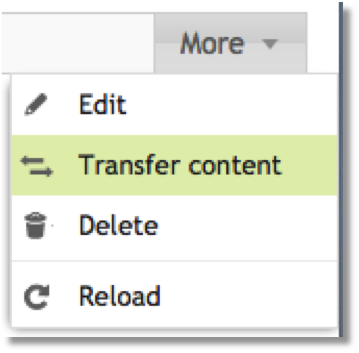
A popup opens. Here the administrator selects a new owner of the content on user group-level.
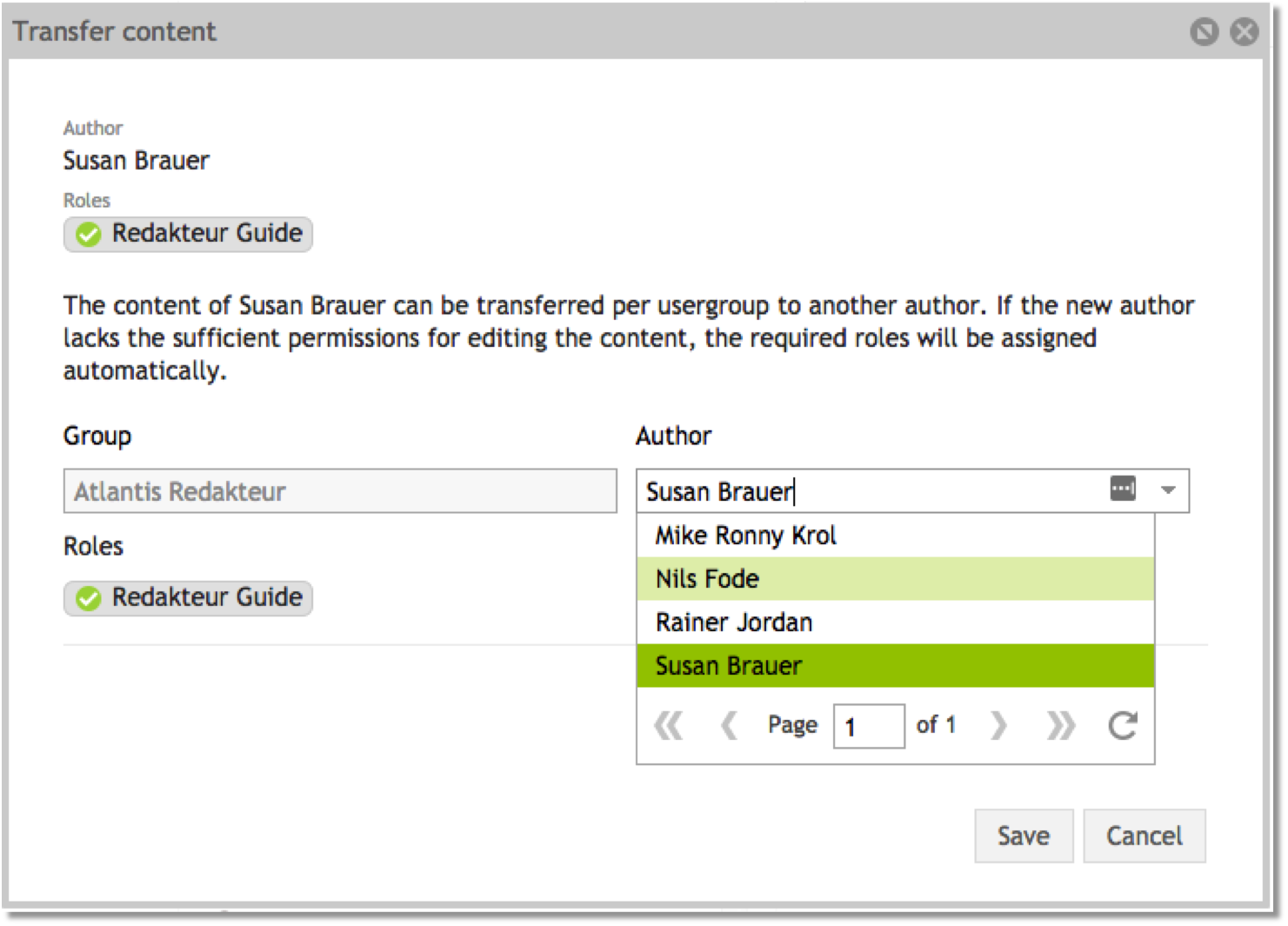
Based on the selection of the new owner, the system doublechecks whether the new user possesses all roles assigned to the old user. If this is not the case all missing roles are automatically assigned to him as well. These roles can of course be manually removed afterwards.
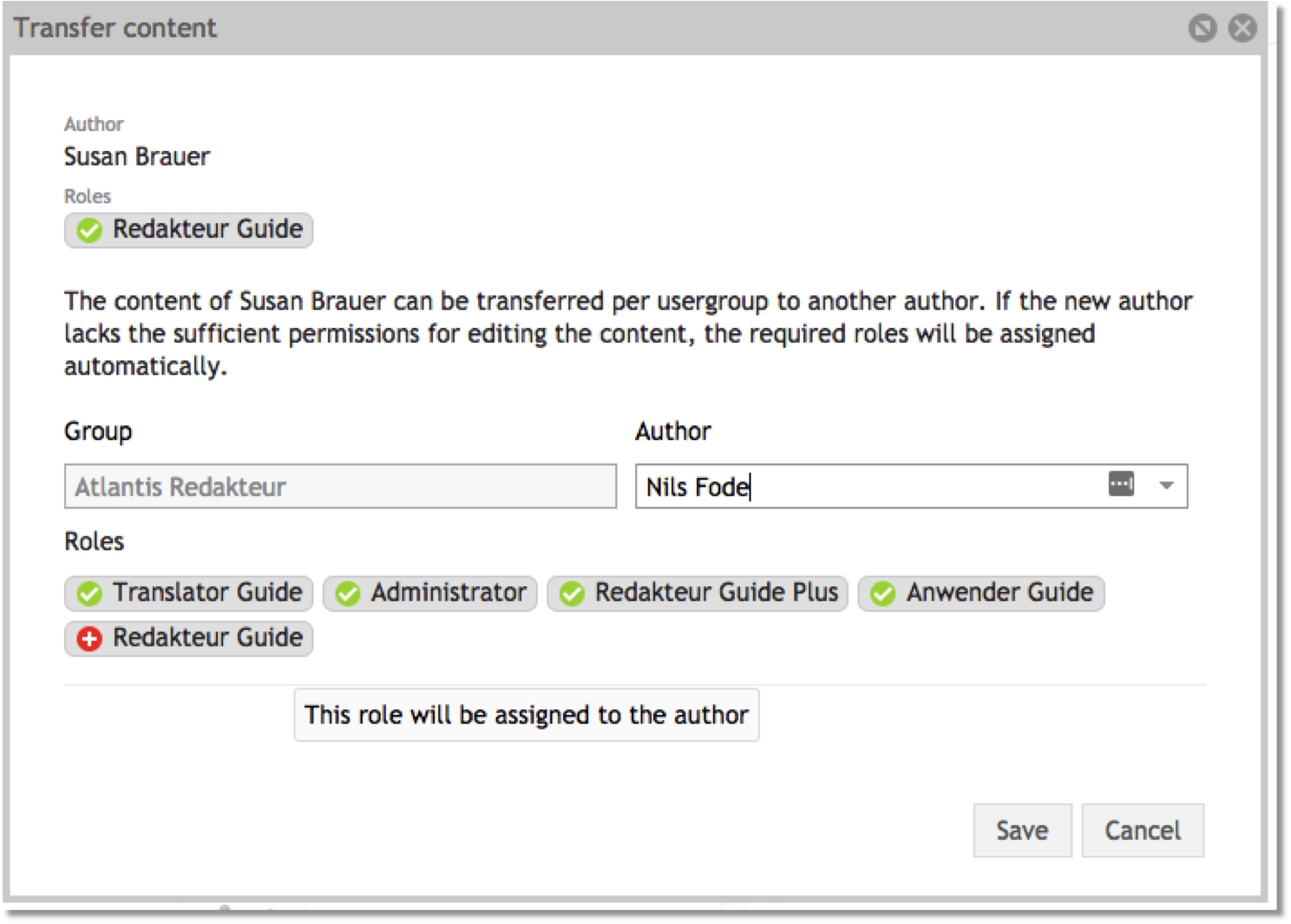
A click on "Save" opens a security query. Clicking on "Yes" will finally confirm the content transfer.
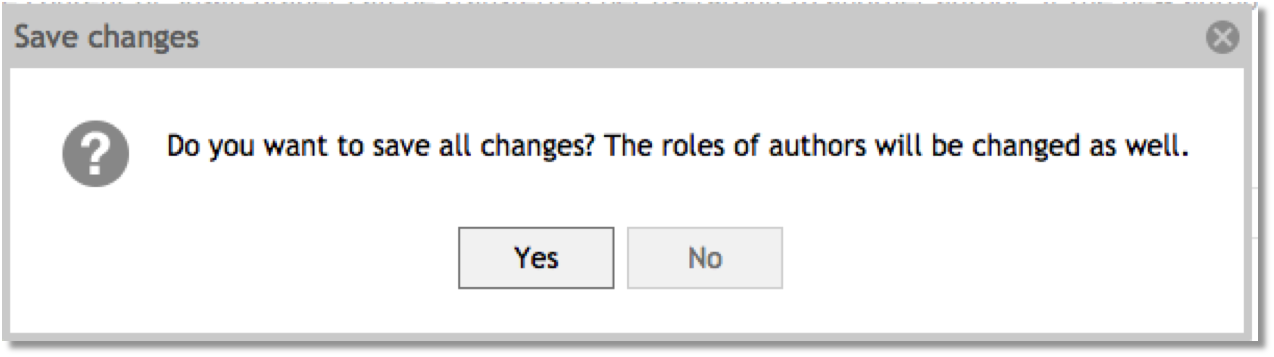
Extended deletion of user groups
The functionality "Delete user groups" has been extended by a testing mechanism. If an administrator tries to delete a user group that possesses content, the system automatically opens a dialog asking the administrator to transfer the respective content to a new user group.
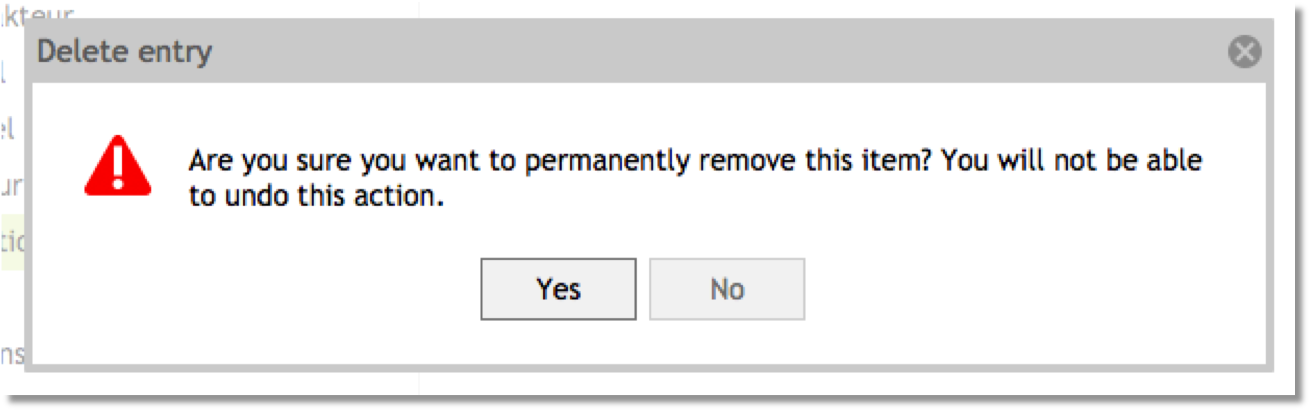
Confirming this security question now initiates the content transfer if the respective user group possesses content. Here, the administrator selects the user group to which the content shall be transferred in the first step.
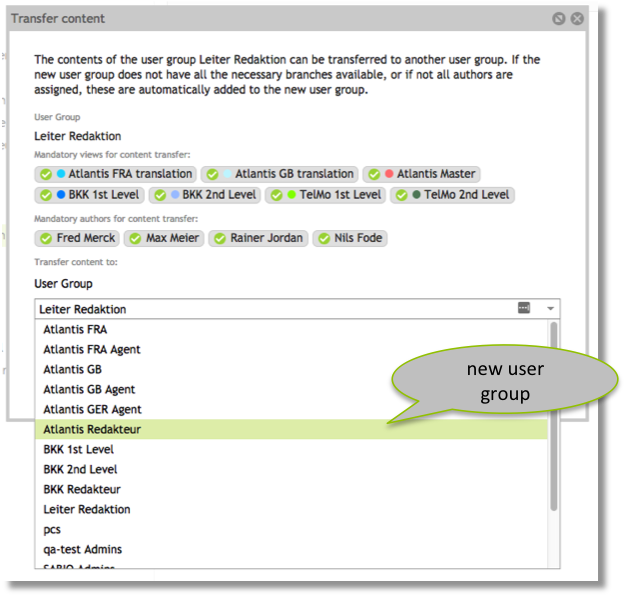
If the new user group lacks views or users that are needed in order to administer the content, these will be added to the new user group. A respective dialog informs the administrator about this fact.
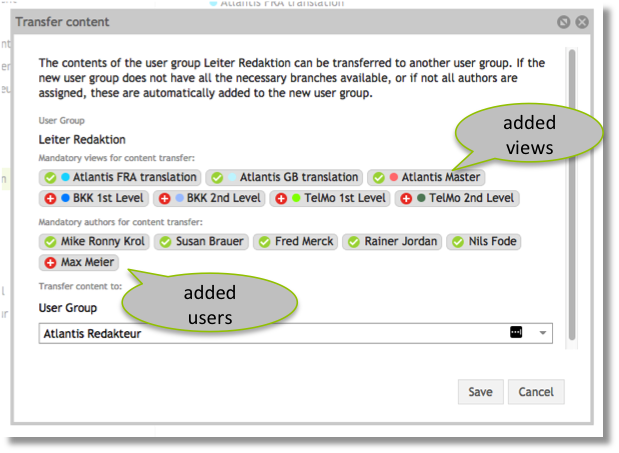
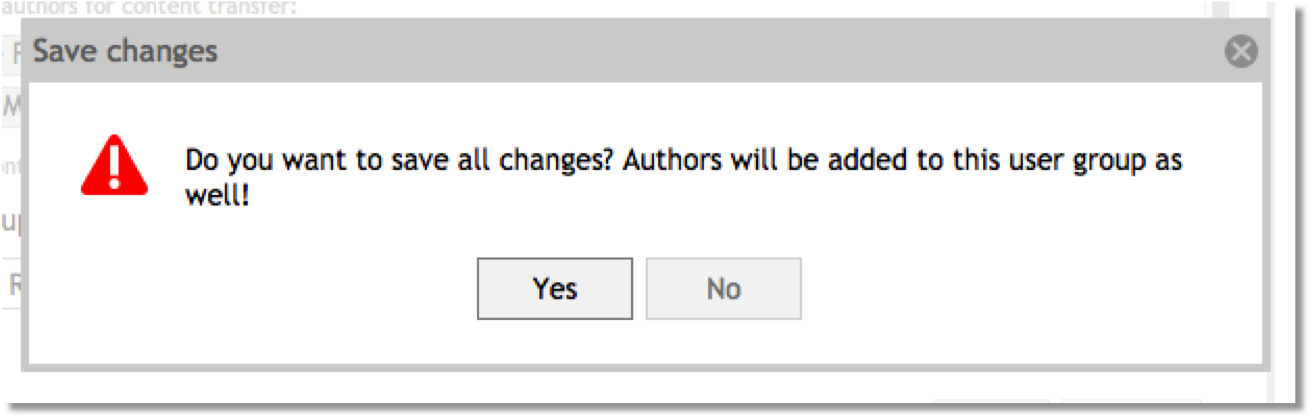
Confirming this message finalizes the content transfer. The content is now possessed by the new user group. Evenmore, this user group has now one new view as well as three new users assigned.
The administrator is now able to initiate the deletion of this user group again. In the second step the system now checks whether or not the respective user group contains one or more users who have only this user group assigned - and would not have any user group assigned after its deletion.
If this is the case, the system asks the administrator to assign the respective users to another user group.
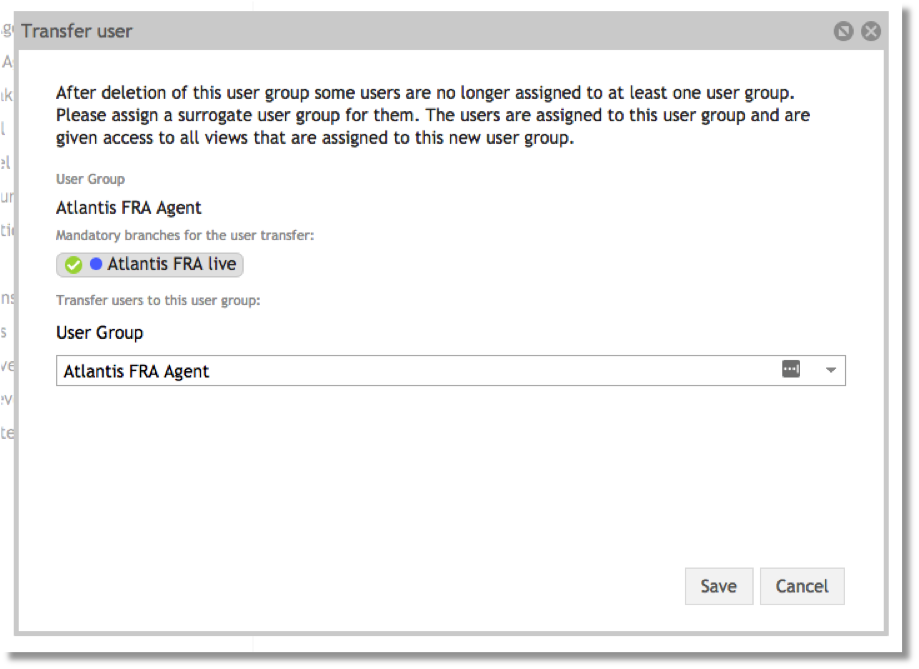
If the respective users have views assigned that are not assigned to the selected new user group, these views will be assigned to the new user group as well.
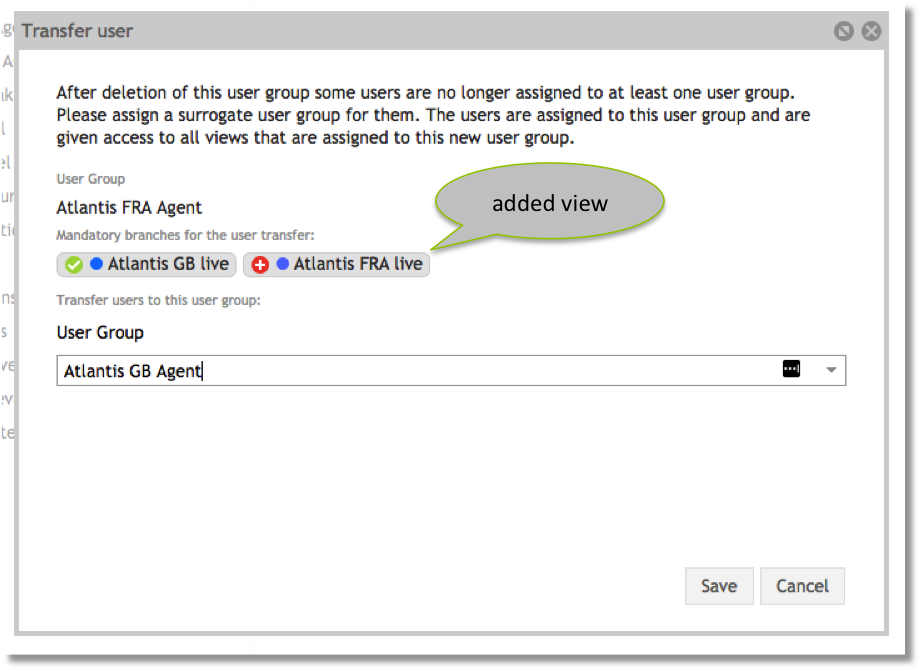
As soon as all content and users of the selected user group have been transferred to another user group, the administrator is able to remove the respective user group from the system by choosing the "delete"-option in the "more"-menu without creating content or users without a user group hereby.
Replacement of the video player
The current video player "JWPlayer" will be replaced by a new player "video.js". Reason for the replacement is, that most of the browsers no longer support flash.
With this new video player one can already start watching a video if it has not been loaded completely.
Important to know: The recommended format for this video player is .mp4 since other formats are not supported by all browsers.
Update of the CKEditor
Starting with the release SABIO 5.13 we will be applying the latest version of the CKEditor. Changes that will get effective due to this update, are the following ones:
1. The user interface has been changed; in this context, the icons for all SABIO-plugins have been adjusted as well.

2. Pasting content from Word via copy & paste has been optimized.
- Listings, numerations and indentions are kept.
- Text- and background-colors are kept.
- Pictures that have been added by hotlinks are kept.
- Integration of an „Advanced Content Filters“, that adapts the formatting from word to the individual editor configurations.
- Integration of a „structure parsing“, that corrects numerous problems connected to swapped or missing text passages.
3. The color selection has been changed.
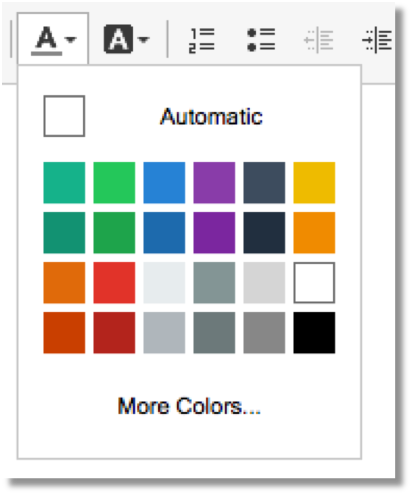
Clickable Logo in the header
If you have a logo embedded in the header of your SABIO, this logo is now clickable. Clicking the logo, the user is redirected to the index-page defined in the system settings. In default, the index-page is the home-tab (/home).
Important to know: In default, clicking the logo redirects the user to the home-tab. Here, he does not necessarily see the pinboard, but the source he accessed last.
Display of the license information in the user menu
As of now it is possible to access the license information through the user menu. For this purpose the menu item "License information" has been added to the menu.
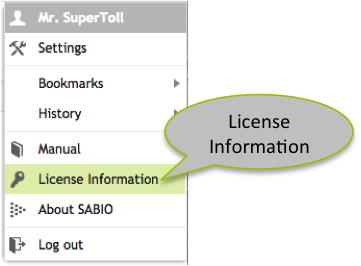
The respective information is then displayed in a popup as follows:
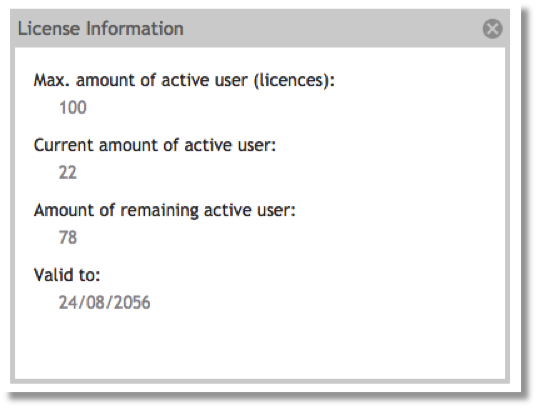
Whether or not a user can access this information is determined by an appropriate permission. This permission has already been added to all users that possess the permission "May add users". These are by default all administrators.
Defining requirements for password security is now possible
Administrators are now able to determine the settings for the password security. The respective settings cane be defined in the Admin-tab in the section "Password security".
The following requirements can be set:
- Uppercase: enabling this checkbox defines that the password needs to contain at least one uppercase
- Lowercase: enabling this checkbox defines that the password needs to contain at least one lowercase
- Digit: enabling this checkbox defines that the password needs to contain at least one digit
- Special character: enabling this checkbox defines that the password needs to contain at least one special character
- Password length: the figure entered here defines the minimum password length
- Password history: the figure entered here defines how many different passwords the users need to choose before they are able to reuse a password
- Password age (in days): the figure entered here defines the number of days after which a password expires
- Max. failed logins: the figure entered here defines the maximum number of false passwords a user is able to enter before his user account is locked