Release SABIO 5.16
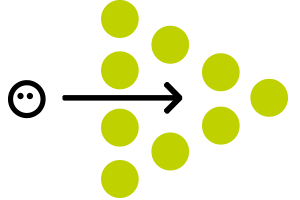
New features in SABIO 5.16
Refactoring of the upload of documents in texts
Starting with the release SABIO 5.16 it is now possible to upload numerous documents to a text. This can be done using the button "Add document" as well as via drag & drop. The multiple document upload is enabled in the general section "documents" as well as through the "Add link"-plugin.
Uploading a new document adds a new section "Newly added" to the document overview - containing all documents that have just been uploaded.
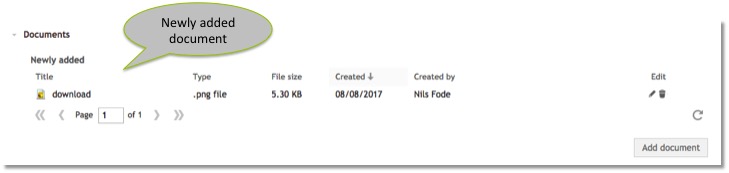
If the respective text already had documents linked to it, this new section will be displayed underneath the documents that had already been linked to it.
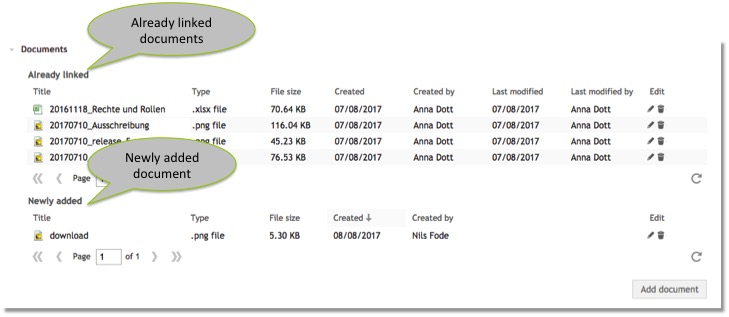
If more than 10 documents are added at one time, the list is divided and all documents exceeding the first 10 can be accessed through the pager.
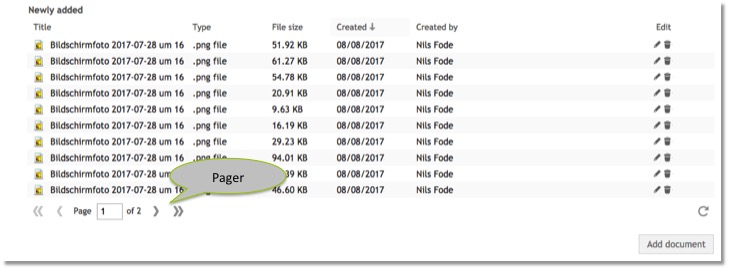
In addition, the order of the documents can be sorted according to all columns (except "Type" and "File size") by clicking on the header of the column and choosing the desired order.
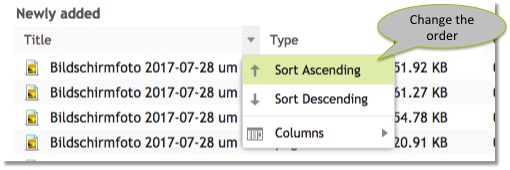
Optimization: Display of the number of search results above the list of content
Whenever a user initiates a search in SABIO, the system now displays the total amount of search results above the list of content.
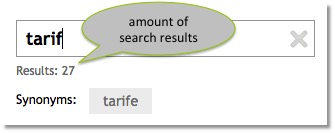
Optimization: Update of the CKEditor to the latest version
In the course of the release SABIO 5.16, we have also updated the CKEditor. It is now available to you in its latest version; including the following optimizations:
-
Paste from Excel
Thanks to some further enhancements in the Paste From Word plugin CKEditor is now able to reliably support basic Excel formatting, too. Styles such as table cell background color and height or font styles (color, family, weight, size etc.) will be copied to preserve the original Excel formatting.
-
Advanced table selection
You can now use the unique custom selection system for tables too, for example:
Select an arbitrary rectangular table fragment - a few cells from different rows, a column (or a few of them) or a row (or multiple rows).
Apply formatting or add a link to all selected cells at once.
Cut, copy and paste entire rows or columns.
-
Advanced paste from Word
Thanks to some enhancements in the Paste From Word plugin the editor is now able to retain formatting applied using Word’s defined style rules in all browsers that support clip board data transfer. This lets the editor copy and pastes inline styles that were previously shown in CKEditor as unformatted text.
-
Additional paste improvements
The user experience when pasting has been improved; the old paste dialog window has been removed. From now on, the editor behavior on pasting will be unified and the user will be prompted to paste the content using an appropriate keyboard shortcut when the browser blocks it due to security settings.
Optimization: New button "Show all settings" in the system settings
Every administrator now has the possibility to automatically open all sections of the system setting with just clicking on the new button "Show all settings" in the source "Settings" in the admin tab.

Did you already know? Link color can be defined in the layout settings
Last but not least another tiny but important hint for you: Did you already know that you can define the color of all the links inserted in your SABIO? The color determined in the layout settings will automatically be utilized in all SABIO content types. So whenever a user inserts an internal or external link or links a document - no matter in which content type - this link will not be displayed in the standard color blue, but in the color defined in the layout.